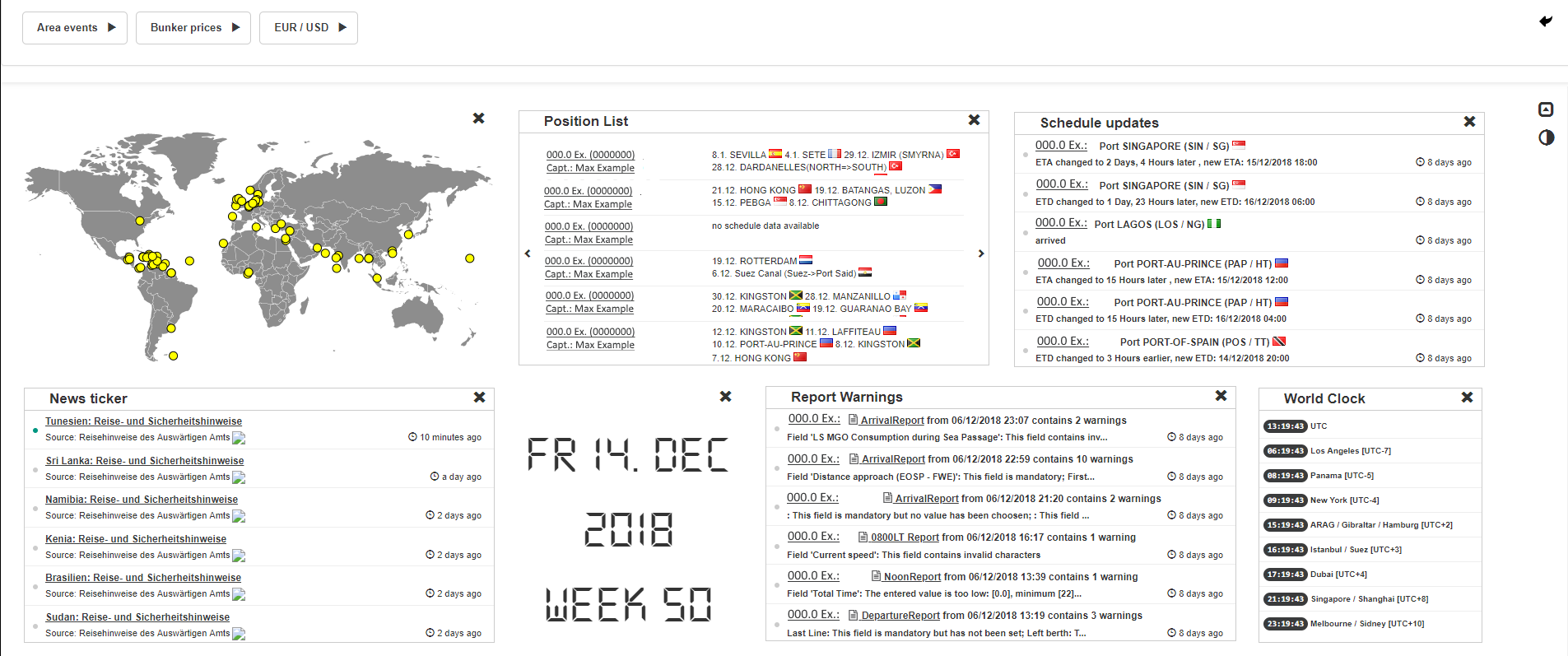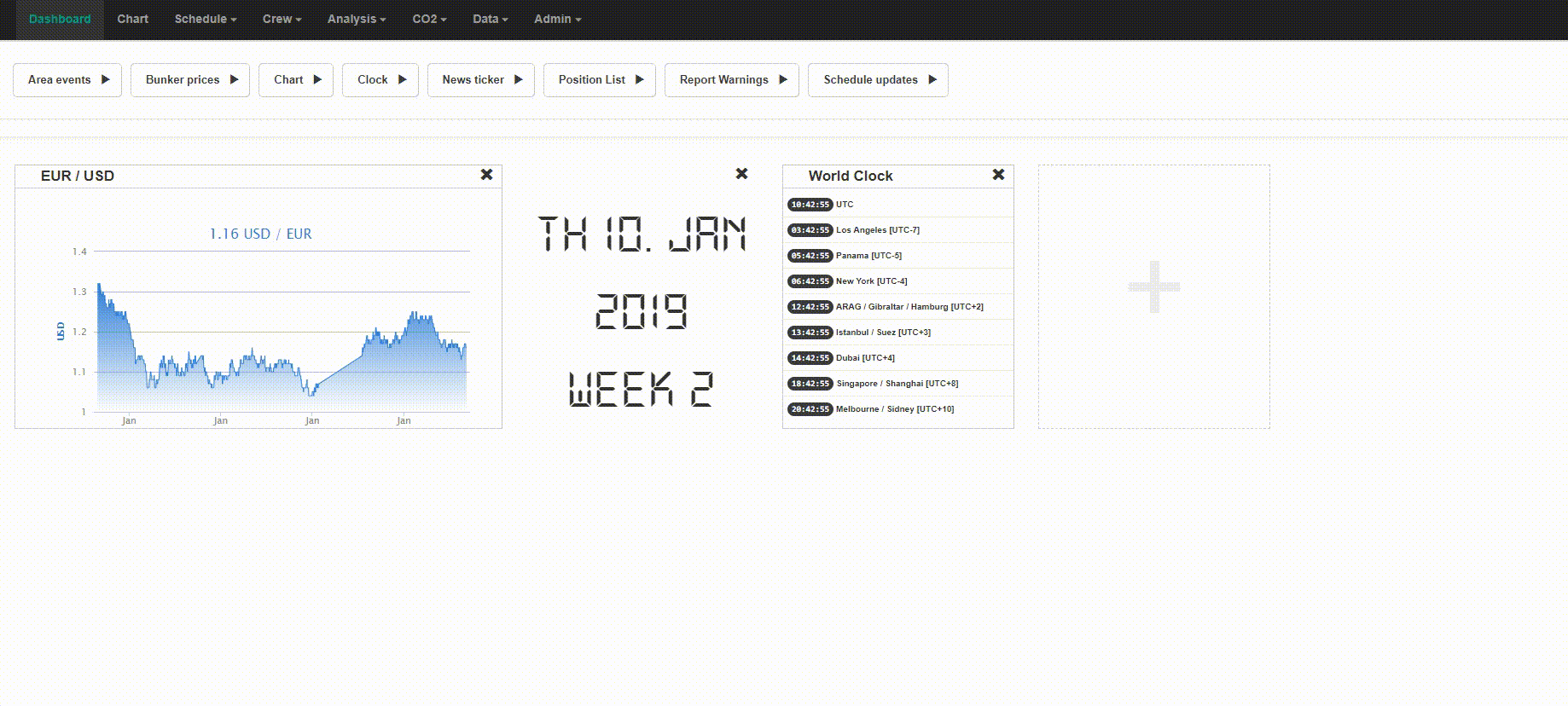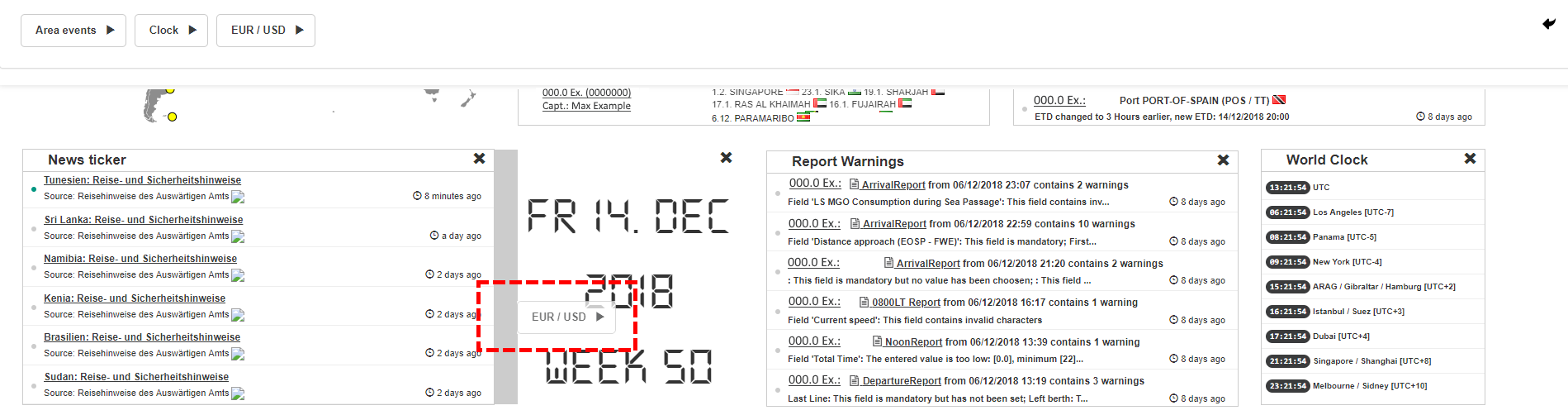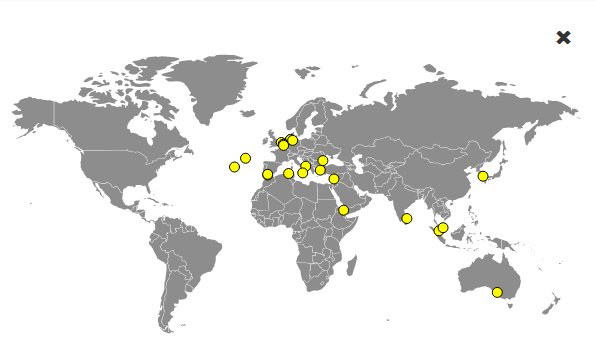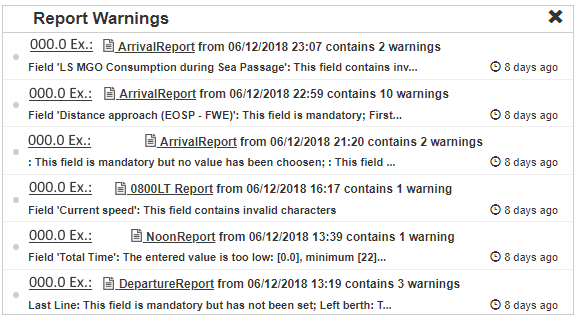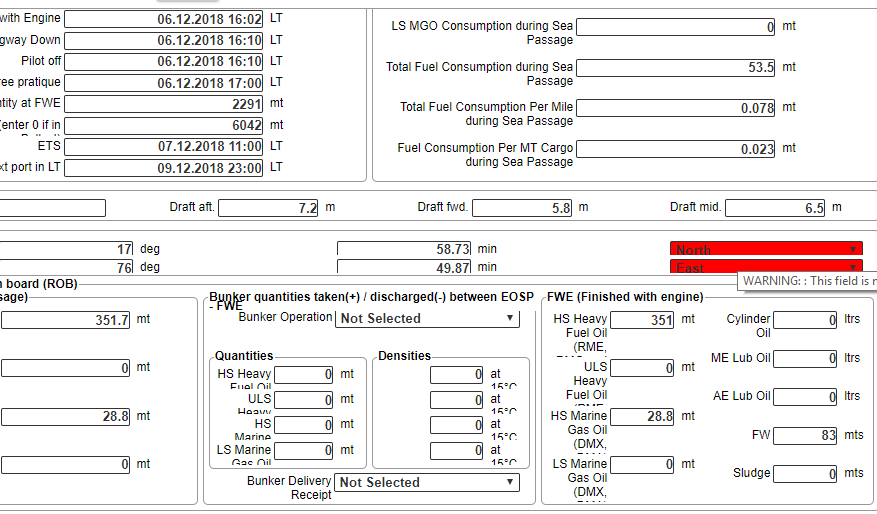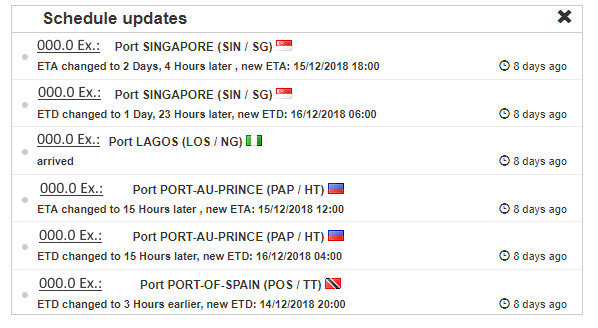At the dashboard, you will find an overview of information that are part of Fleetttracker. Additionally, you can find general information. The possible widgets are the following: Area Events, Bunker prices, Chart, Clock, Date, EUR/USD, News Ticker, Position List, Report Warnings, Schedule updates, and World Clock.
Below is an example of a Dashboard with some widgets.
Ordering the Dashboard
You can arrange those widgets on your Dashboard according to your own preferences.
Below demonstration shows you how to rearrange your dashboard.
1. In below example, you can see an empty Dashboard with all the possible widgets on the upper part of the page, which can be dragged and dropped to the Dashboard.
2. When you hover with the mouse over a widget on the upper column you can see a sign which indicates, that you can move the widget. By clicking on it and keeping the mouse button pressed you can place the widget on the Dashboard.
3. Of course, it is also possible to rearrange the widgets according to your preferences and also between other widgets. Just hover with your mouse over a widget, click on the left mouse button and drag and drop the widget to the place you need it, as it is indicated by the grey bar.
4. The dashboard offers further functionalities. You can switch between a night and day view, by clicking on the button on the right.
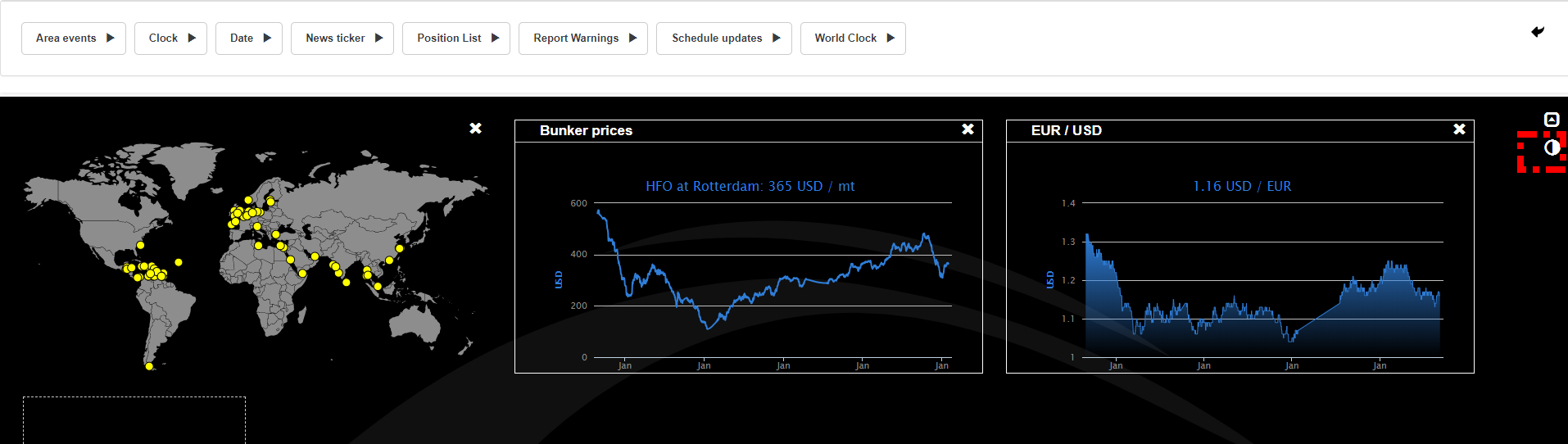
5. Furthermore, you can change to a full view by clicking on the arrow. Now all menus are faded out.
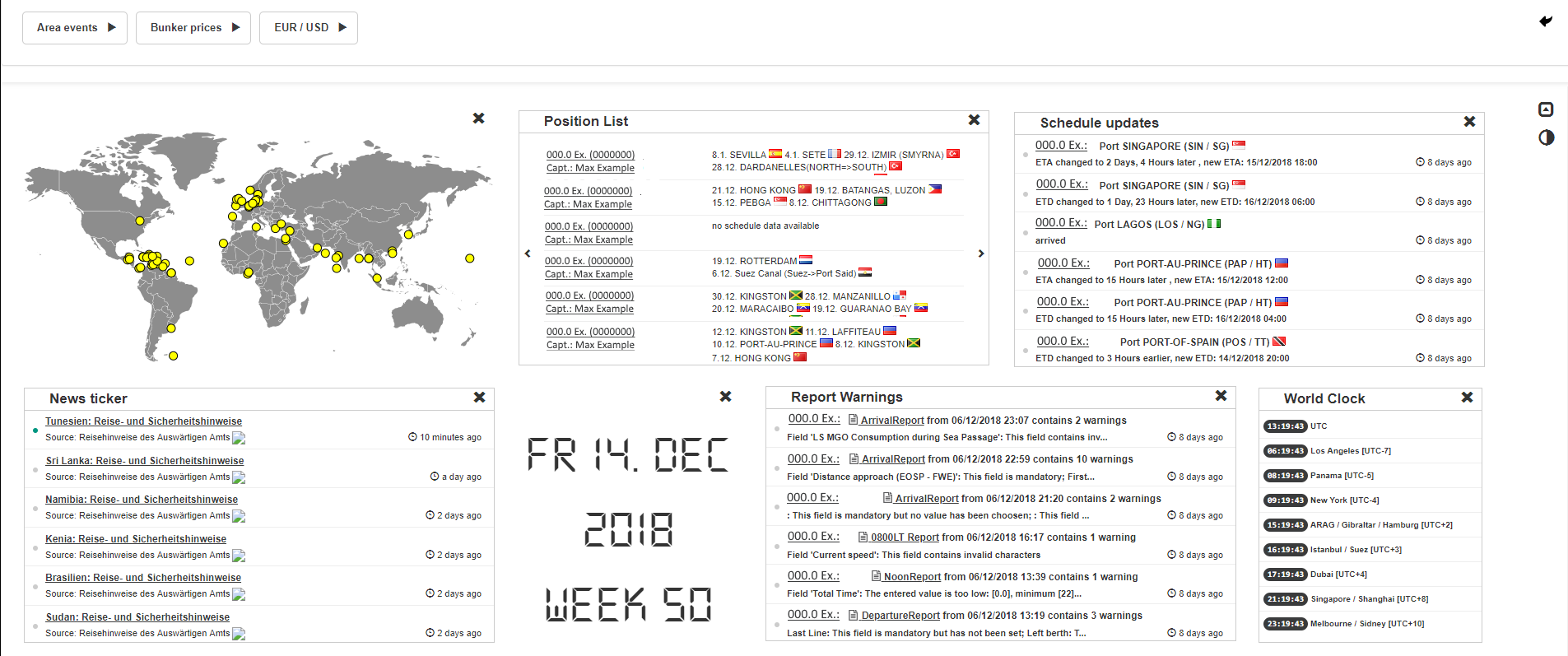
Chart
The chart offers an overview of your fleet and the location of the ships.
Report Warnings
The widget Report Warnings shows the ship name, which reports are not correct and offers an explanation, what error occurred. To edit the reports, you can click on the report you want to change.
Upon clicking on the report a pop-up window of the report is opened. The columns of the report which are not correct are marked in red and hovering above the field shows information about the mistake.
Position List
The Position List shows the name of the ship, the name of the captain and the next ports that will be called according. By clicking on the ship name you will be forwarded to ship schedule.
Schedule Updates
The widget Schedule Updates offers ship name, the last called port and the information which schedule was last updated. If you click on the name of the ship you are forwarded to the page ship_schedule for further information.