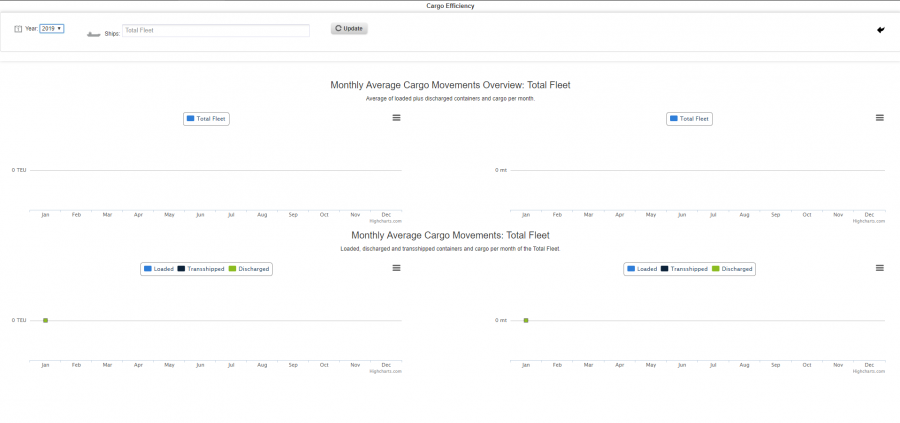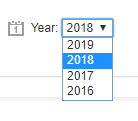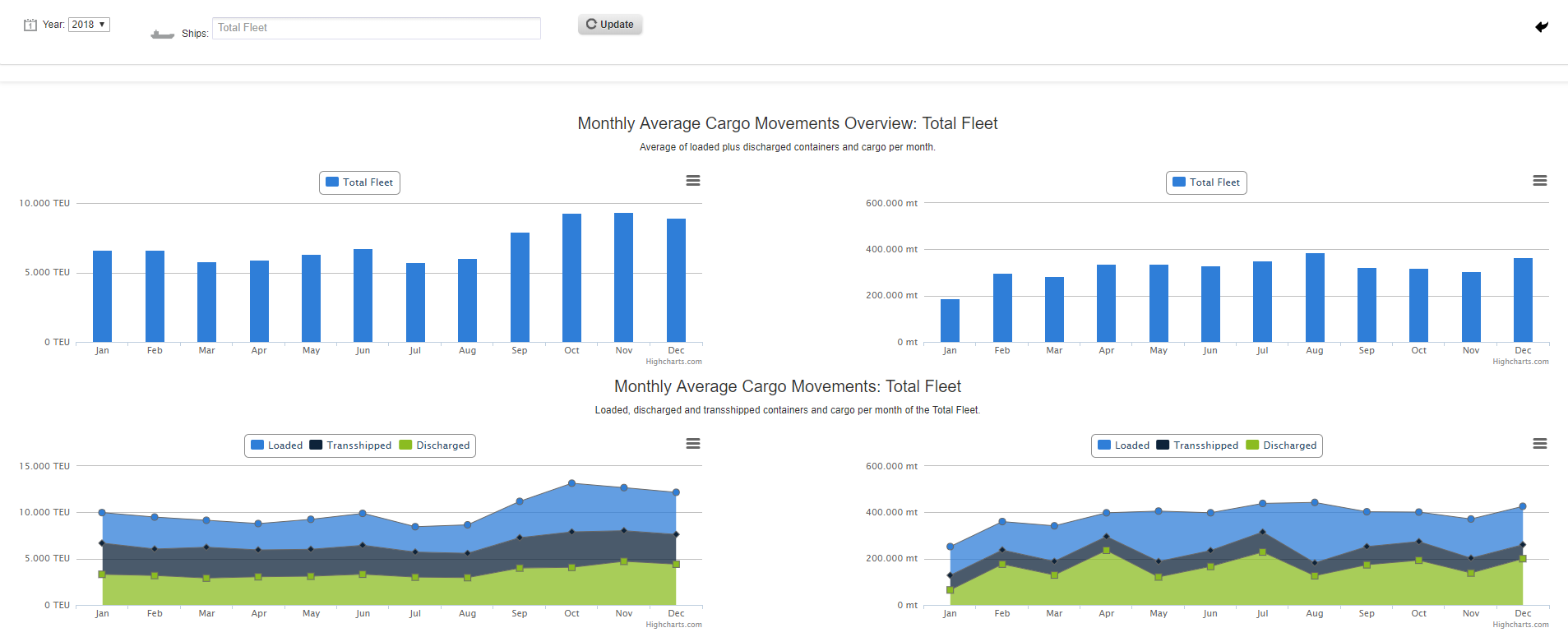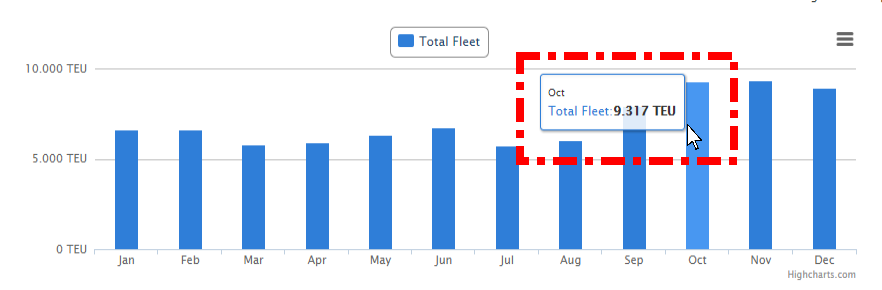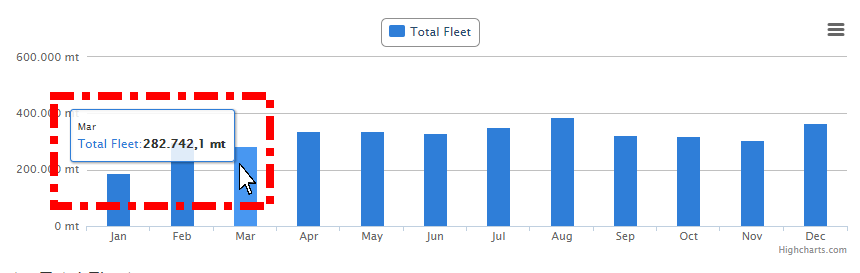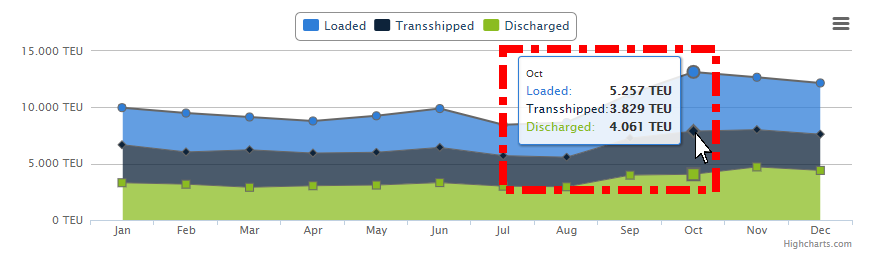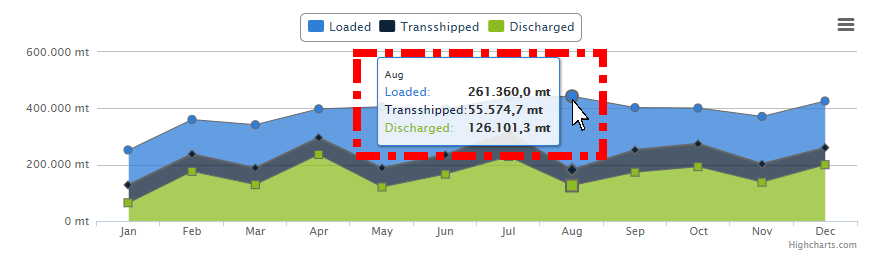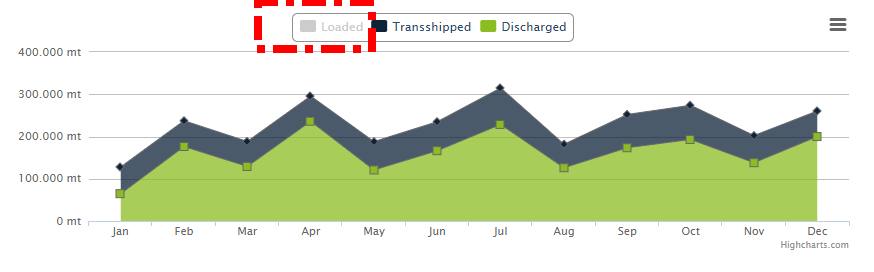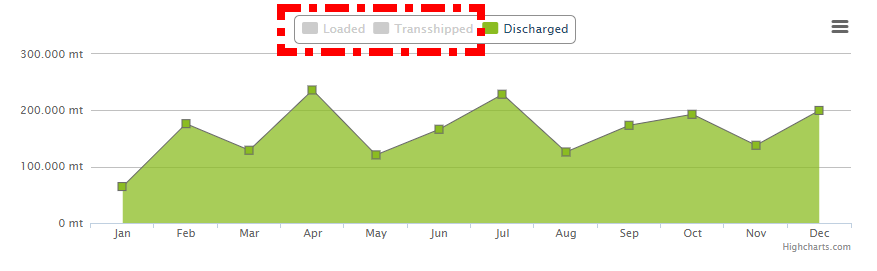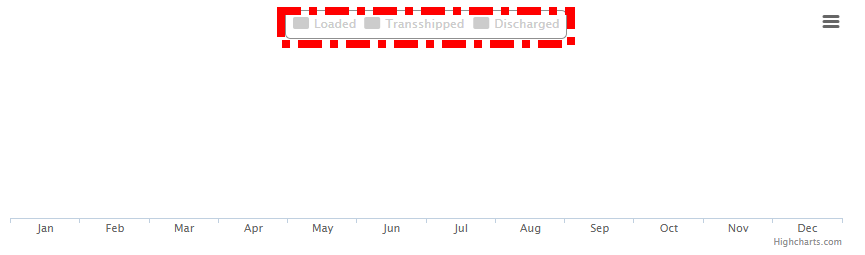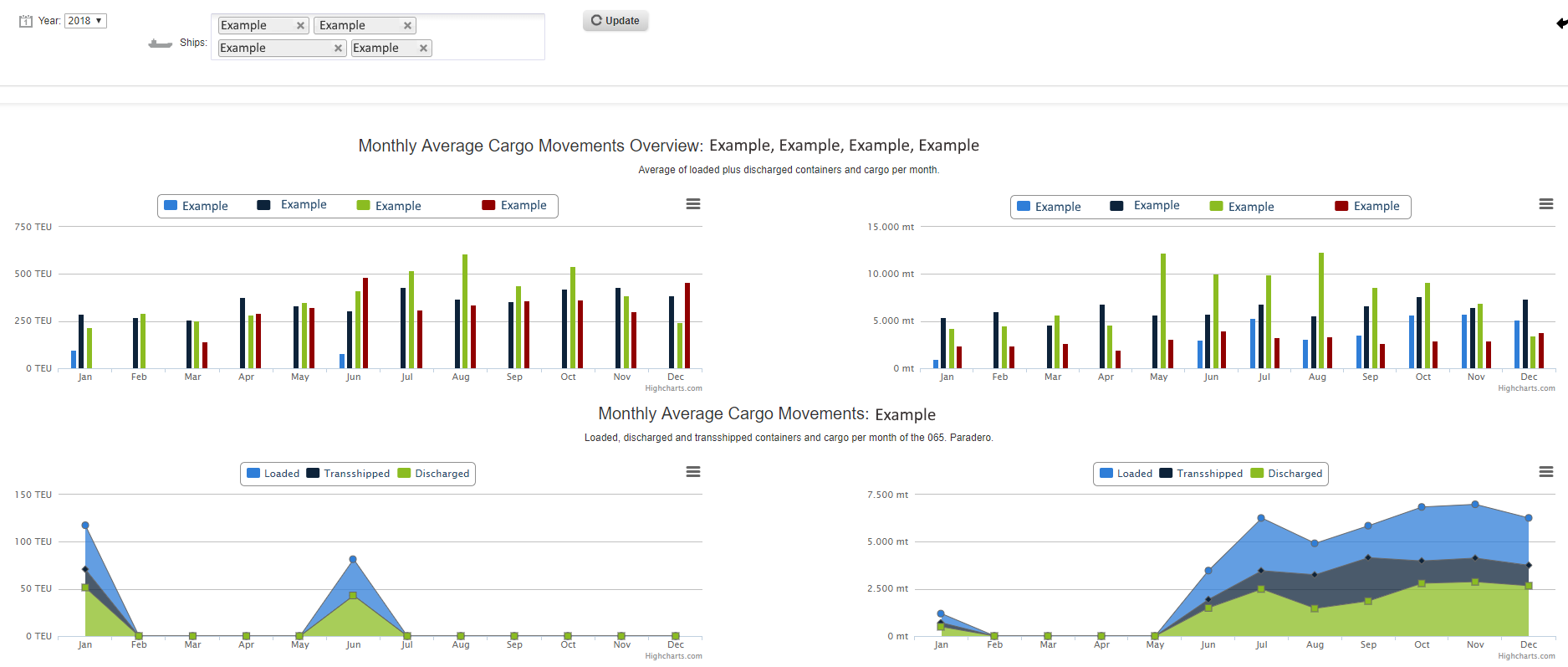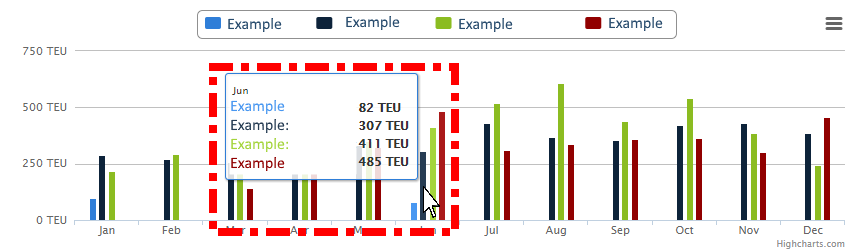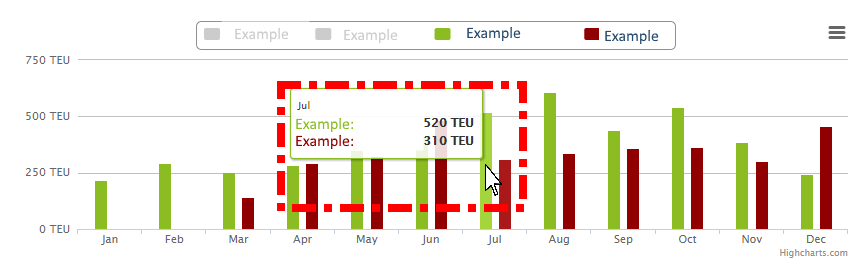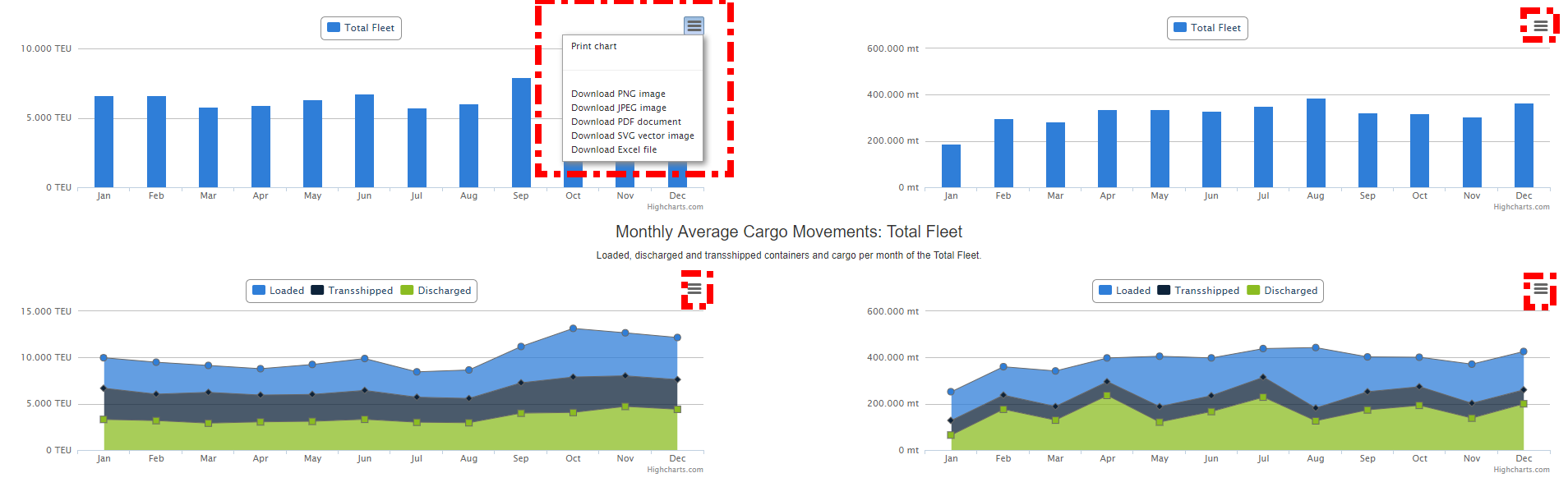With Cargo Efficiency, you can analyze the cargo which was transported by your fleet or of certain ships during the whole year.
Below is the default view of the menu Cargo Efficiency.
Total Fleet
1. To get results you first need to choose the year.
2. If you want to get information about your complete fleet, just click on update, without changing anything in the bar total fleet. Afterward, you will get results that look like this.
3. If you hover with the mouse over the bars you can get more information.
4. If you hover with the mouse over the bars you can get more information.
5. If you hover with the mouse over the knots in the chart you can also get more detailed information.
6. If you hover with the mouse over the knots in the chart you can also get more detailed information.
7. You can customize those charts even further. For this example, the line chart for the Monthly Average Cargo Movement is changed. The chart shows the cargo which was Loaded, Transshipped and Discharged within that year. If you do not want the chart to show all the information, you may click on loaded in the chart description. Now the line for loaded vanishes.
8. You can also click on a second aspect and let it vanish. Therefore, only the information about the cargo discharged is shown on the chart.
9. You can also click another time and let all the information on the chart vanish. You can freely combine the information that will be shown on the chart.
10. Of course, you can also get more details when you hover with the mouse above the knots you are interested in.
Ships
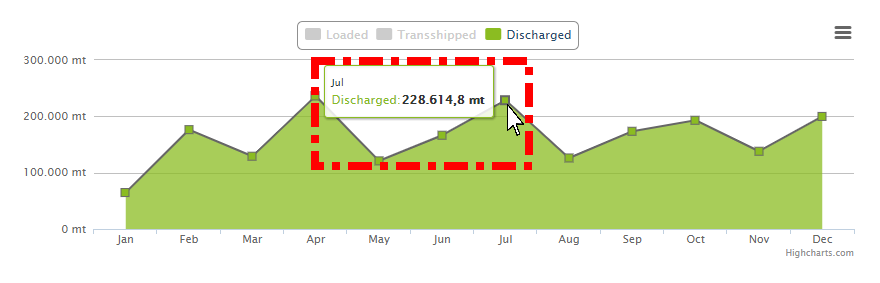
1. You can also get information about the shipped cargo of certain ships. You can view the results of one ship but also compare these results of up to four ships. Just choose in the drop-down menu the ships you are interested in.
2. When you click on “update” you will get charts with information containing your chosen ships.
3. Now you can compare the ships for the monthly average cargo movement. When you hover with the mouse over the bars of a certain month, you get detailed numbers.
4. The shown information can be changed by clicking on the ship names.. Thus, you deactivate and also activate the bar for that ship.
5. You can also hover with the mouse above the knots to get more information.
Printing
By clicking on the button all the information can be printed. Alternatively, they can be exported in various formats.