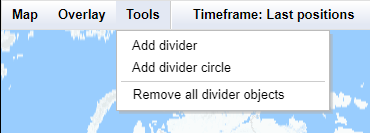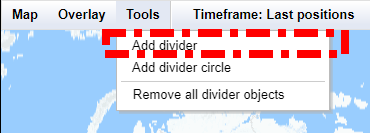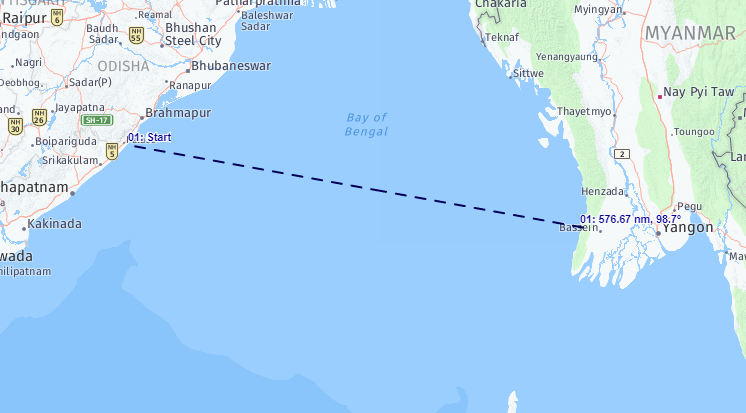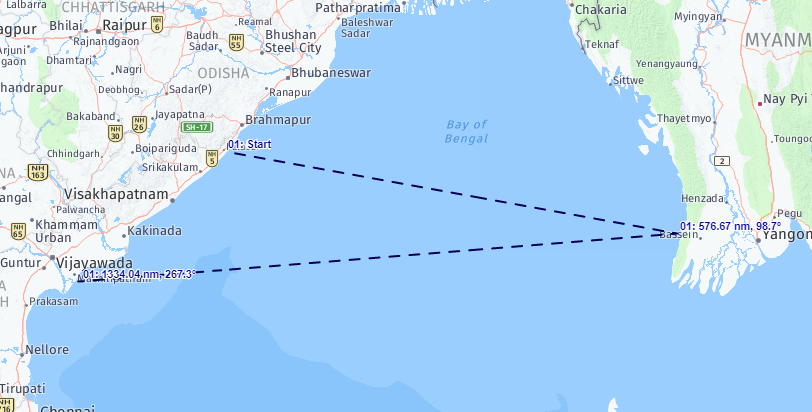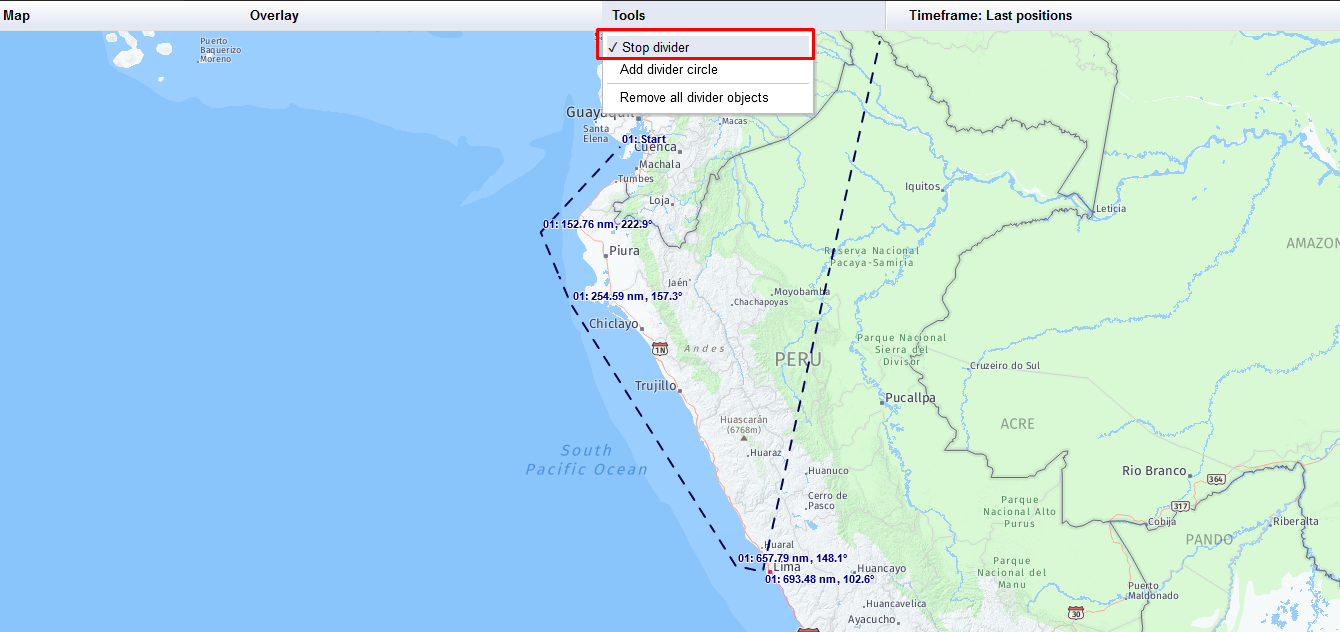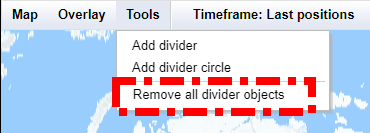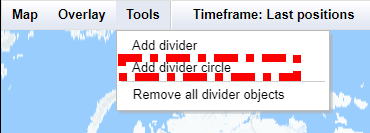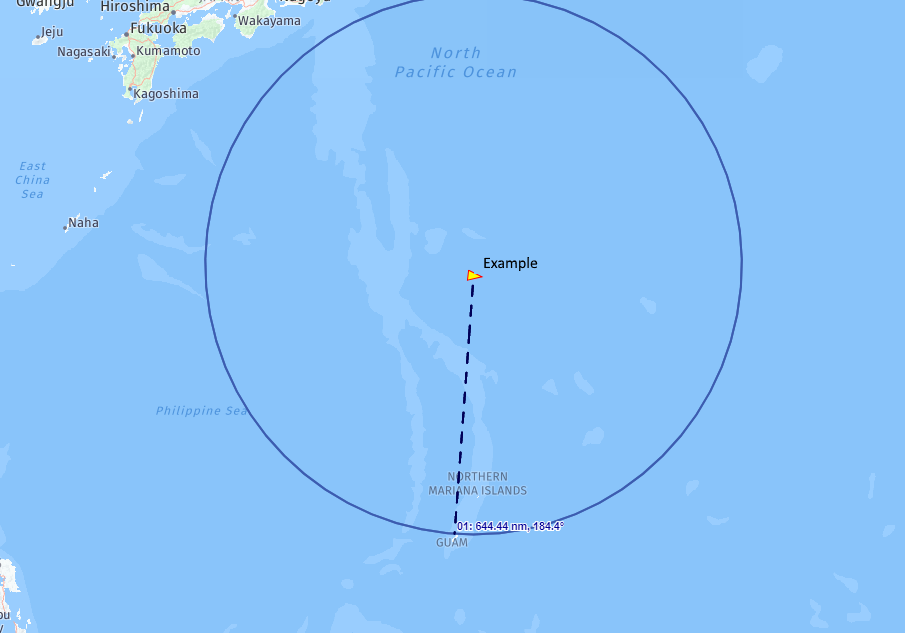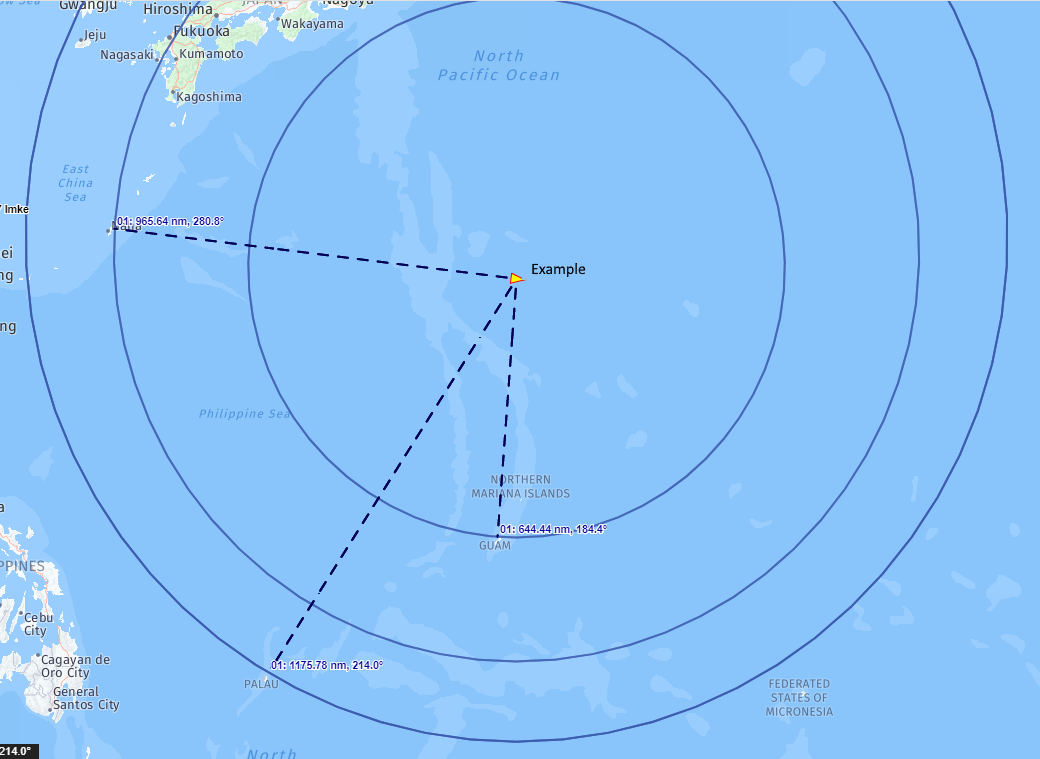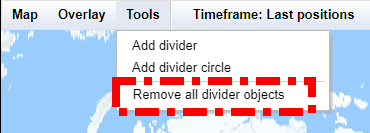With the Tools you can add a divider to the chart to measure distances.
Below are the options for the divider.
Add Divider
1. Click on add divider.
2. Now click at the beginning of the distance and then at the end of the distance you want to measure. A blue line will appear and you will see information about the distance between these points.
3. you can also add another point and measure the distance between the beginning and the third stop.
4. If you want to end divider drawing, you need to select stop divider option or you can double click your last point of interest.
5. If you do not need the divider any longer, you can click on remove all divider objects.
Add Divider Circle
1. Click on add a Divider Circle
2. Now you can choose a starting point and can draw a circle with the starting point as the center. Click on the endpoint to fix the circle. Now the distance is shown between the starting point and the end point.
3. You can also add other circles, which all have your initial starting point at the center.
4. If you do not need the divider any longer, you can click on remove all divider objects.