In this menu, you can choose a type of report of one ship. The results will show you all the information on the chosen report.
Below is the default view of the menu Report History.
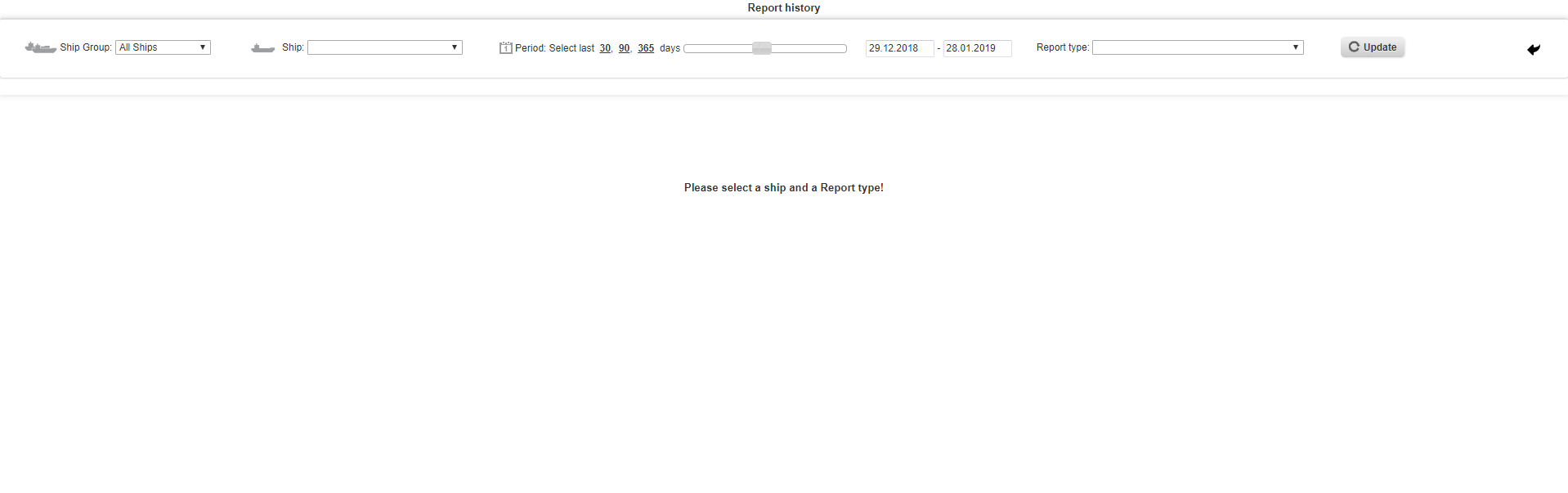
1. First, you can choose a ship.
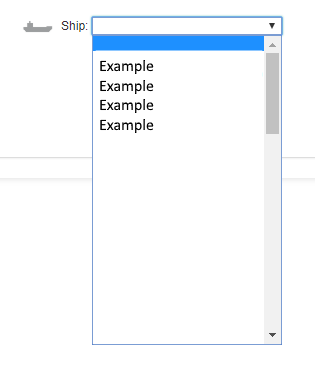
2. Then, you can choose the report type.
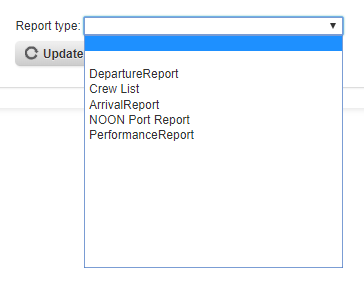
3. After clicking on “update” you get this view which contains all information that is part of the chosen report type.
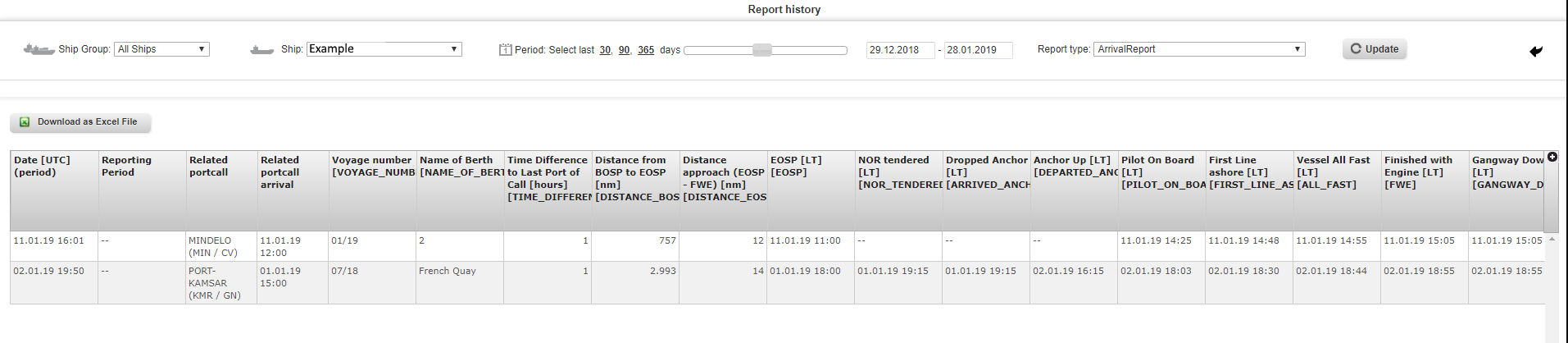
4. By clicking on the arrows you can change the sorting of the results. This works on every column.
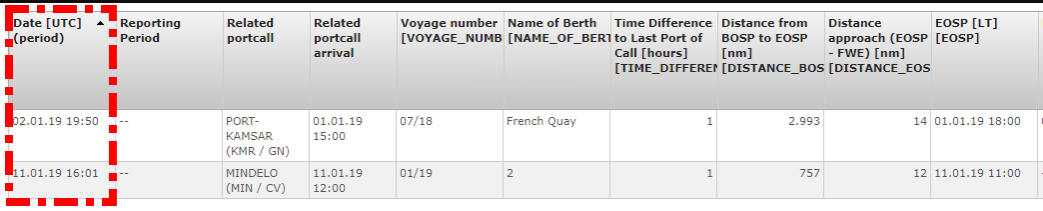
5. You can also change the columns that are shown. First, you need to click on the plus on the right side of the table.
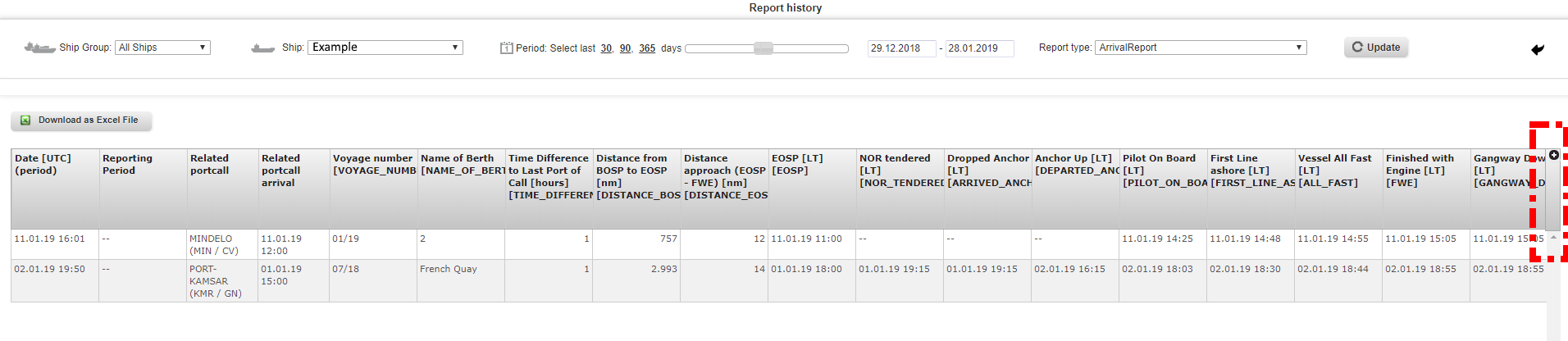
6. After clicking on the plus a new menu is shown. Here every column of the Report History is marked by a tick.
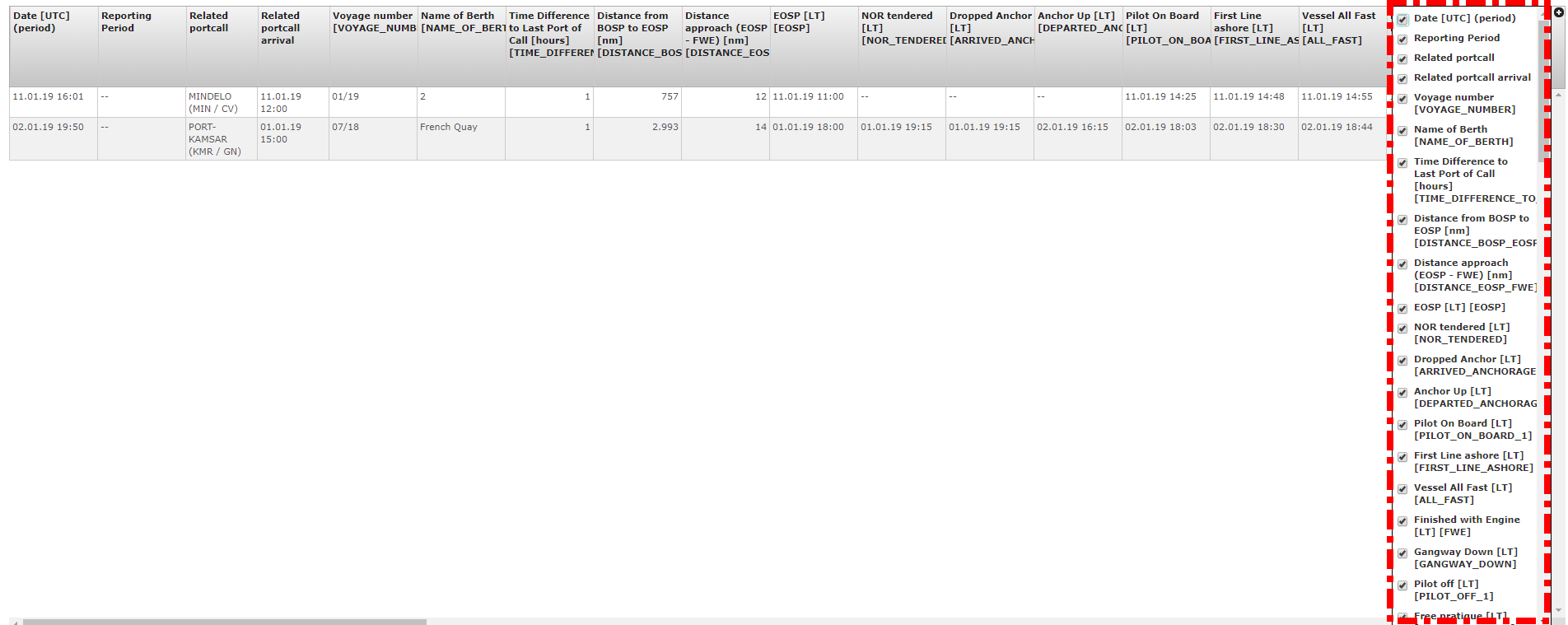
7. Now you can click on the ticks and deactivate the columns you do not need.

8. If you have chosen the view with all data you need, you can press the button “Download as Excel File” to download the information.
