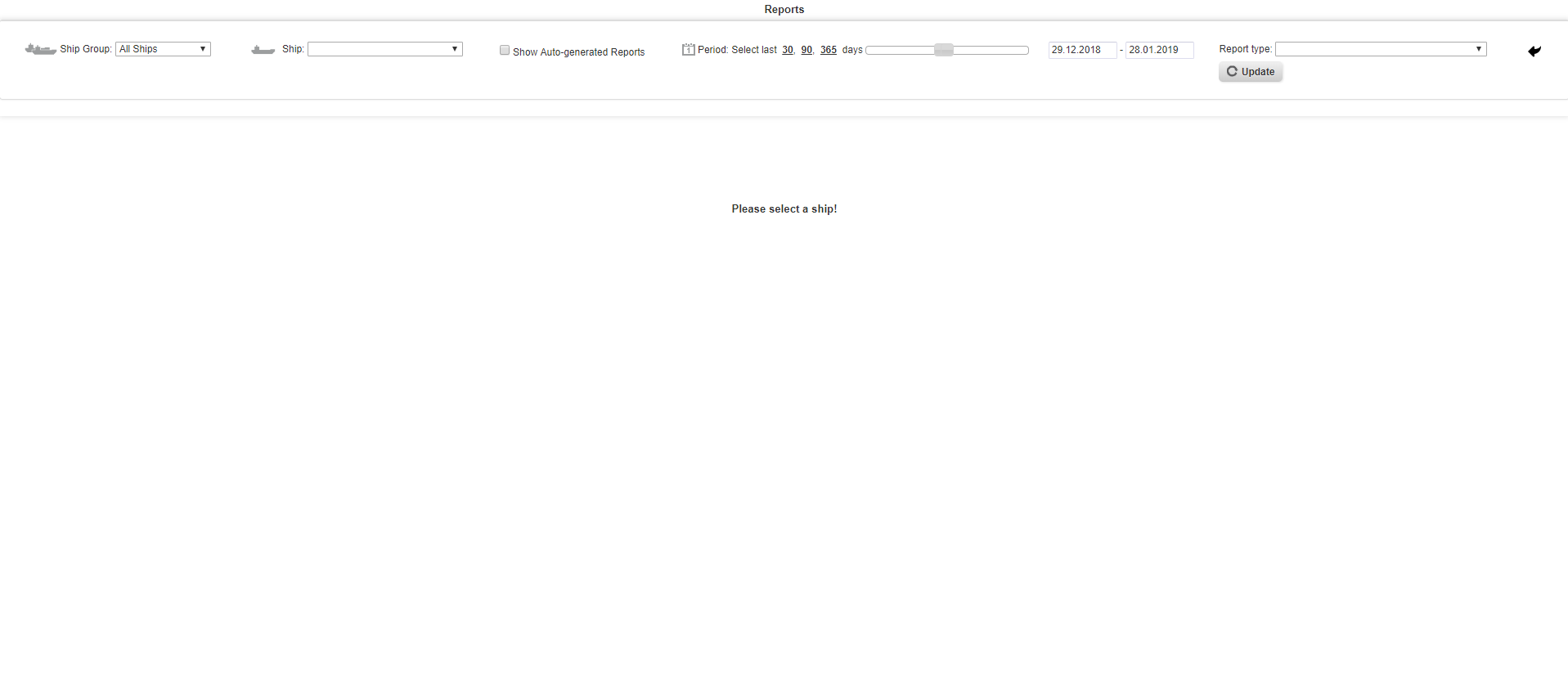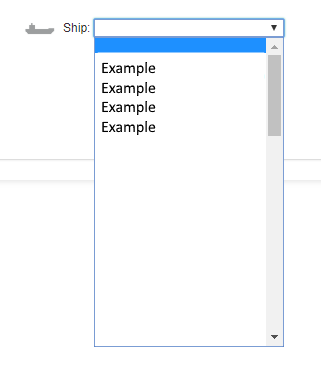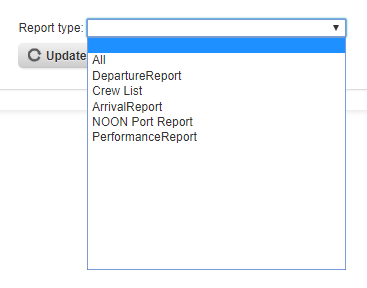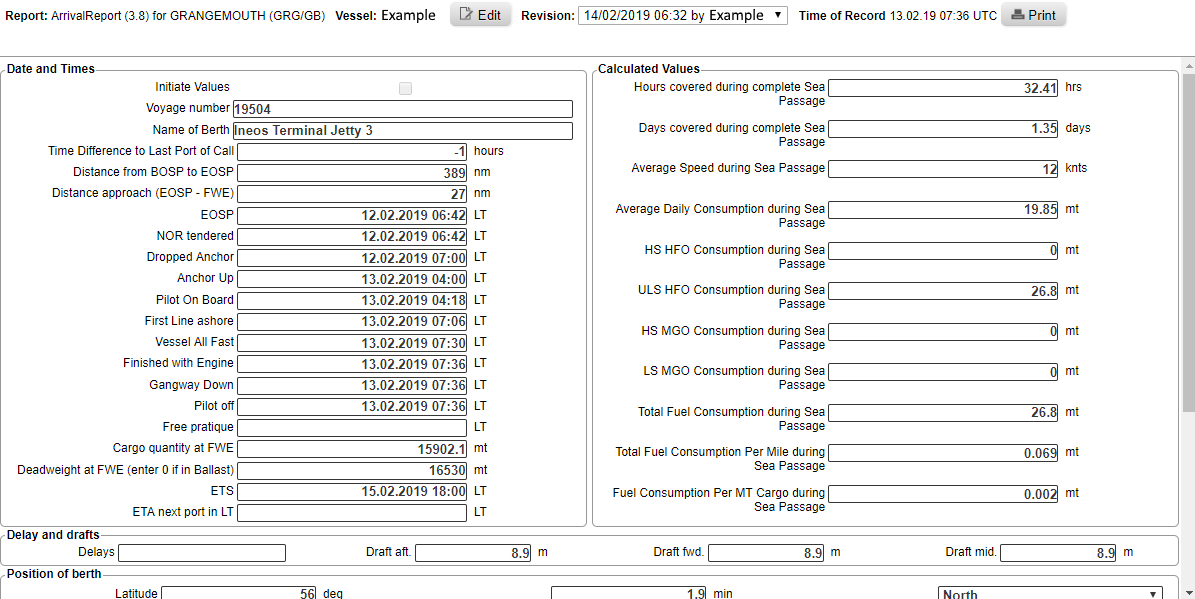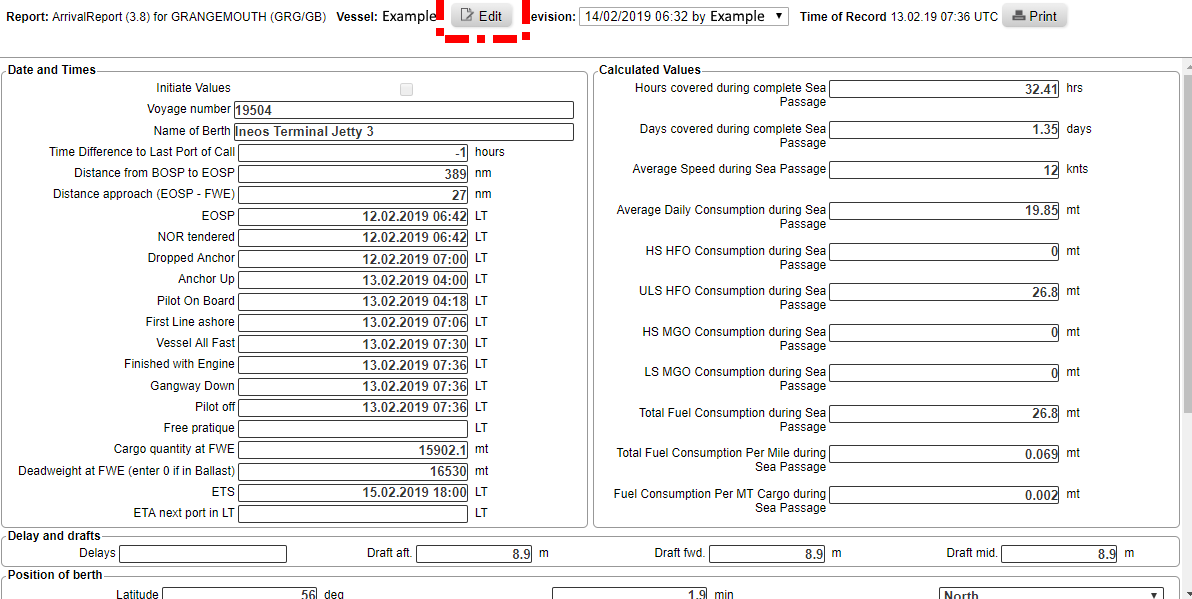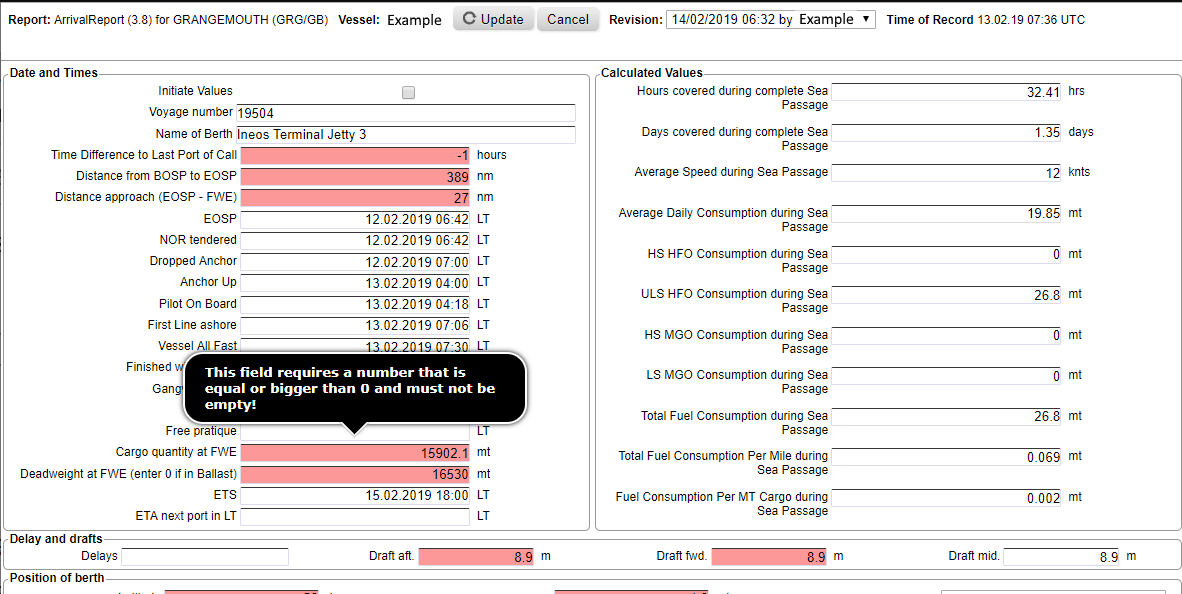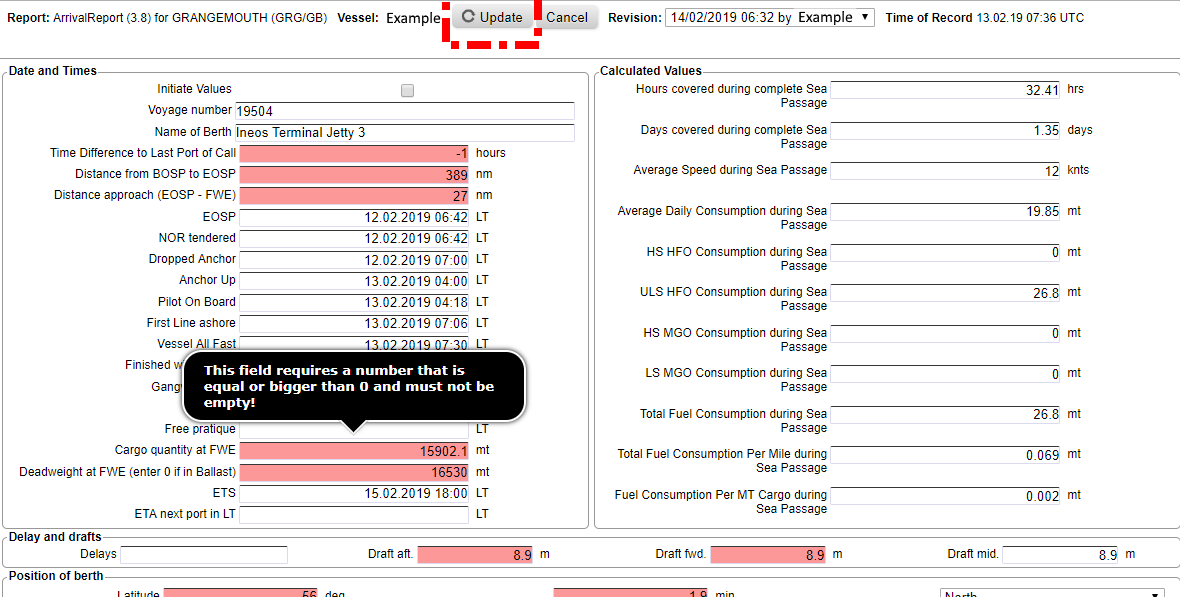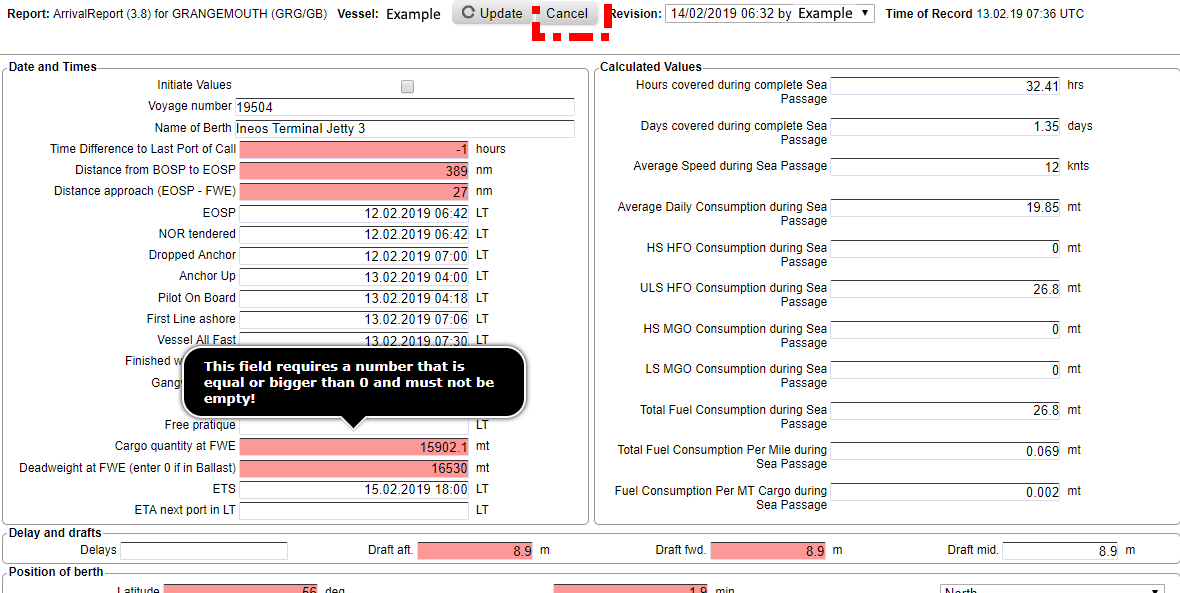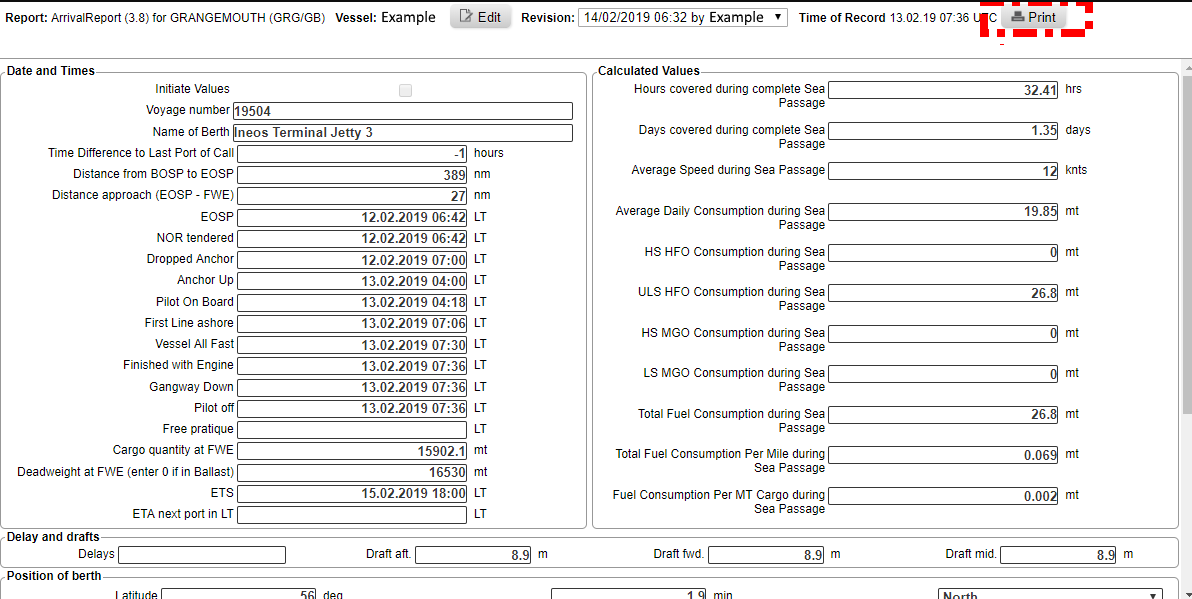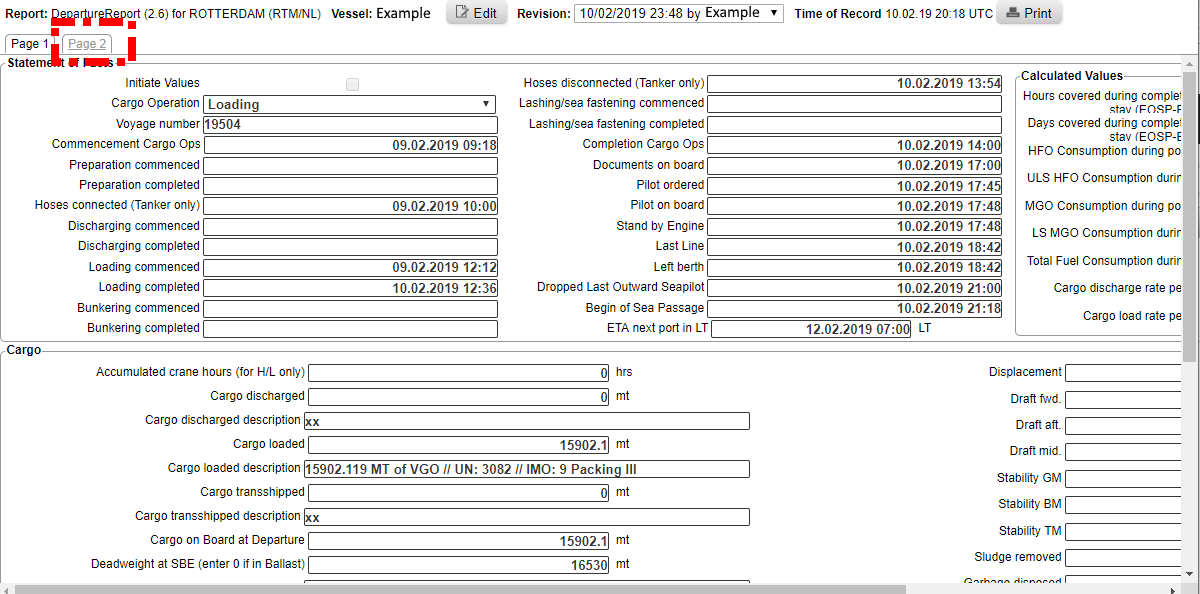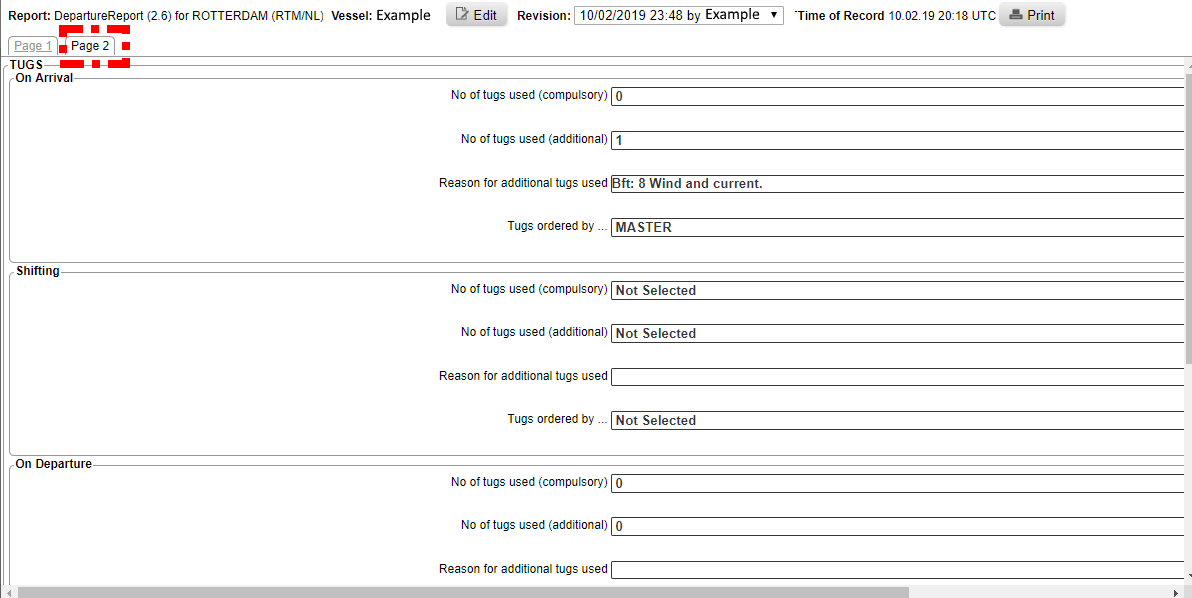Under this menu, you can find an overview of all reports sorted by ships. Furthermore, you can start editing a report.
Below is the default overview of the page reports.
Filter
1. This is the filter of the menu Reports.
2. First, you can choose the ship for which you want to see all reports.
3. Then, you can choose the report type.
4. You can also choose all, which then shows you all reports for the ship.
Results
1. This is the view you get after choosing a ship and clicking on update.
2. You can change the sorting by clicking on the small arrows.
3. By clicking on the reports, in this case ArrivalReport, the report opens and can be viewed in more detail or can be edited.
4. By clicking on ArrivalReport under Report History you will go to the page Report History of this ship and this certain report type.
Editing Reports
If you want to change a report, select a ship and a type of report, as explained above. There are a few different reports which can be changed in Fleettracker. The editing process is in all reports very similar. In this example, the editing process of an Arrival Report is shown.
If you want to add a new report to Fleettracker, please contact us.
1. If you want to change a report, select a ship and a type of report, as explained above.
2. Click on the report you want to change in the second row “reports”.
3. A new window of your report will open.
4. If you want to change anything, click on the button “edit”.
5. Now you can edit the fields. Fields marked in red are necessary to fill in. If you hover with the mouse over the fields, you get more information as to what needs to be filled into that field.
6. If you are finished with editing, click on the button “update”.
7. If you do not want to keep your changes, click on the button “cancel”.
8. You can also print the report by clicking on the button “print”.
9. Some reports have more than one page, as for example the Departure Report. You can click on “Page 2”.
10. After clicking on “Page 2”, the second page is shown.