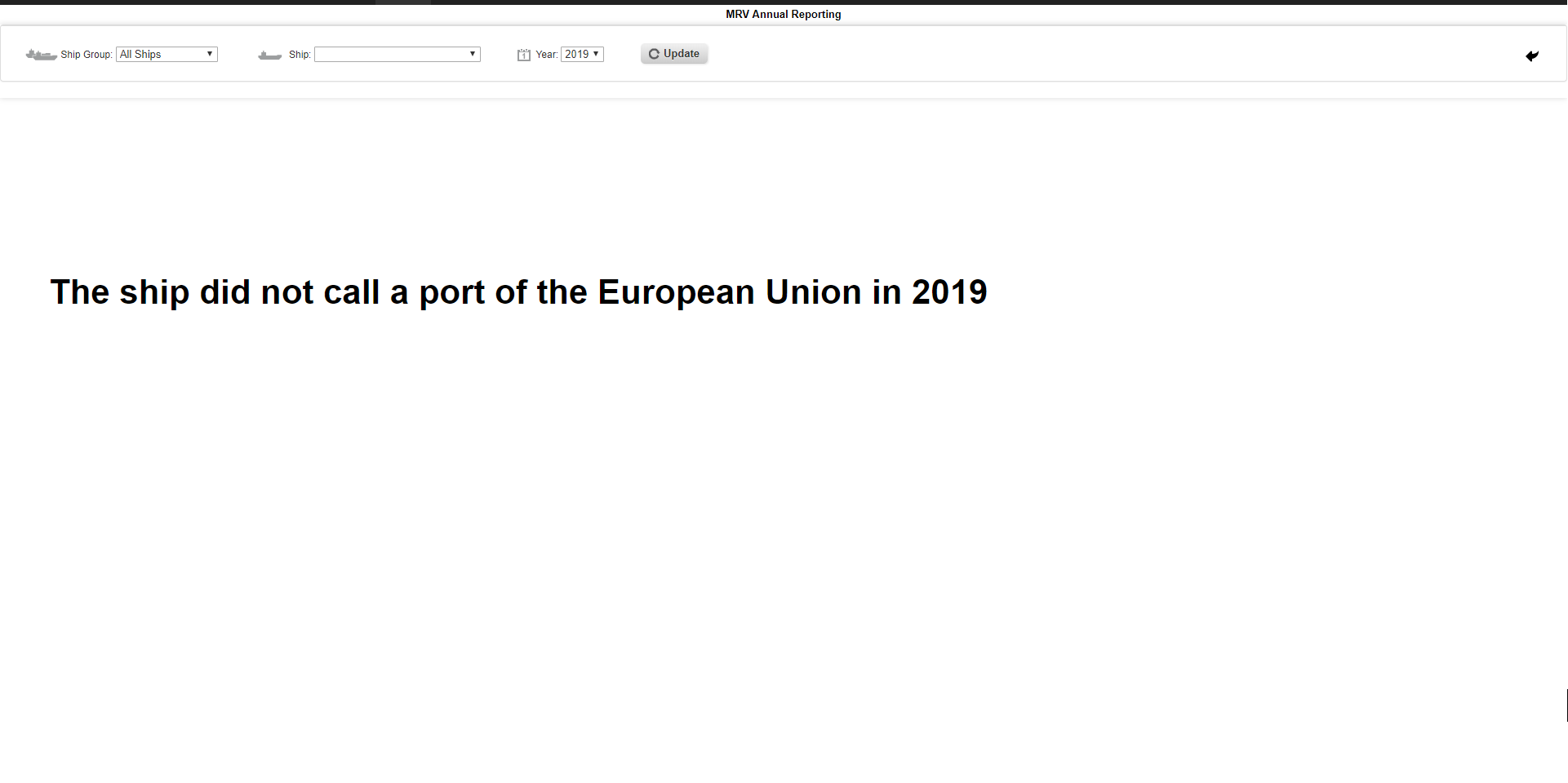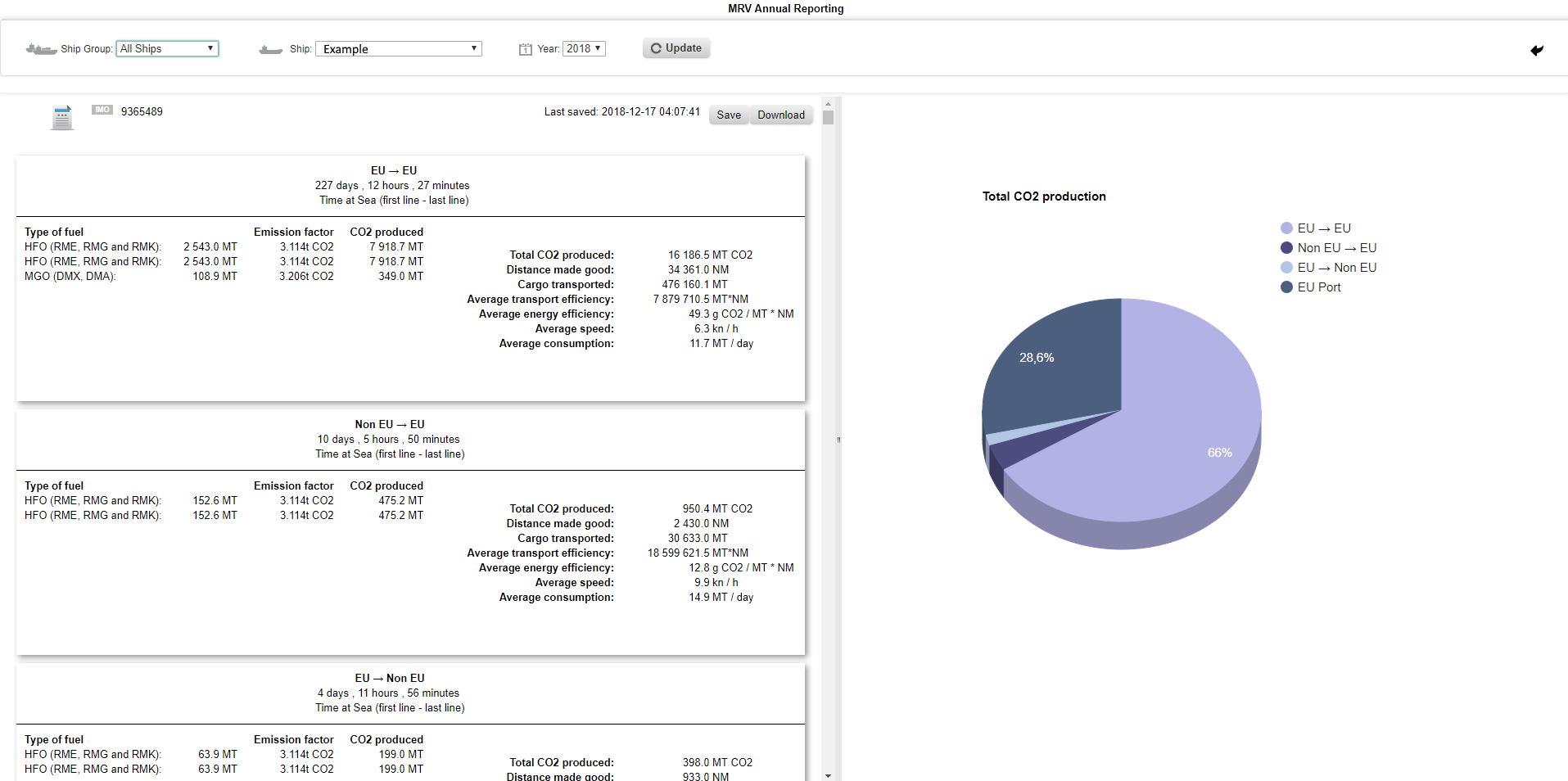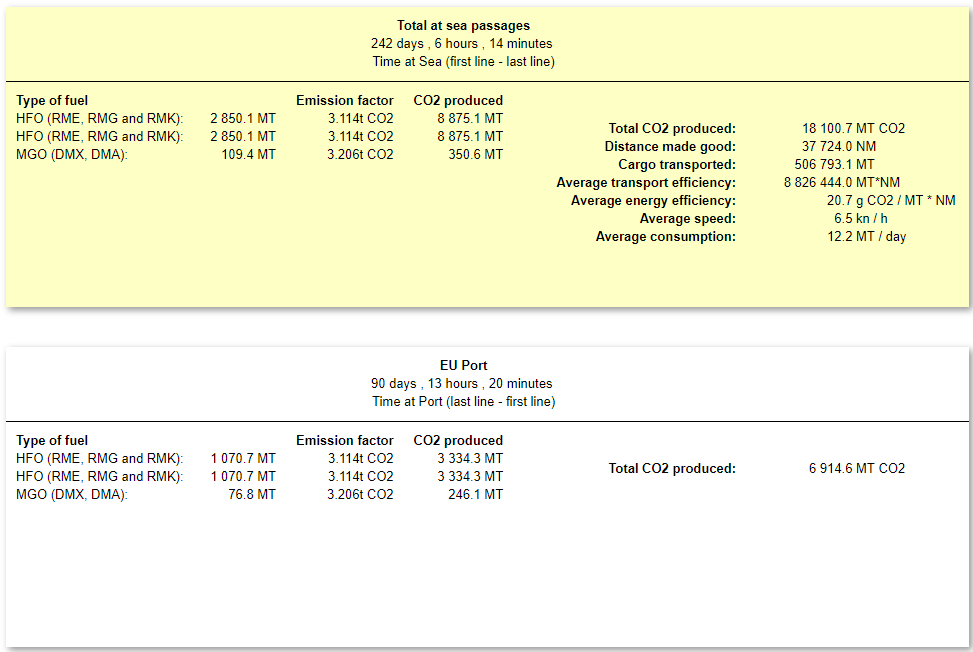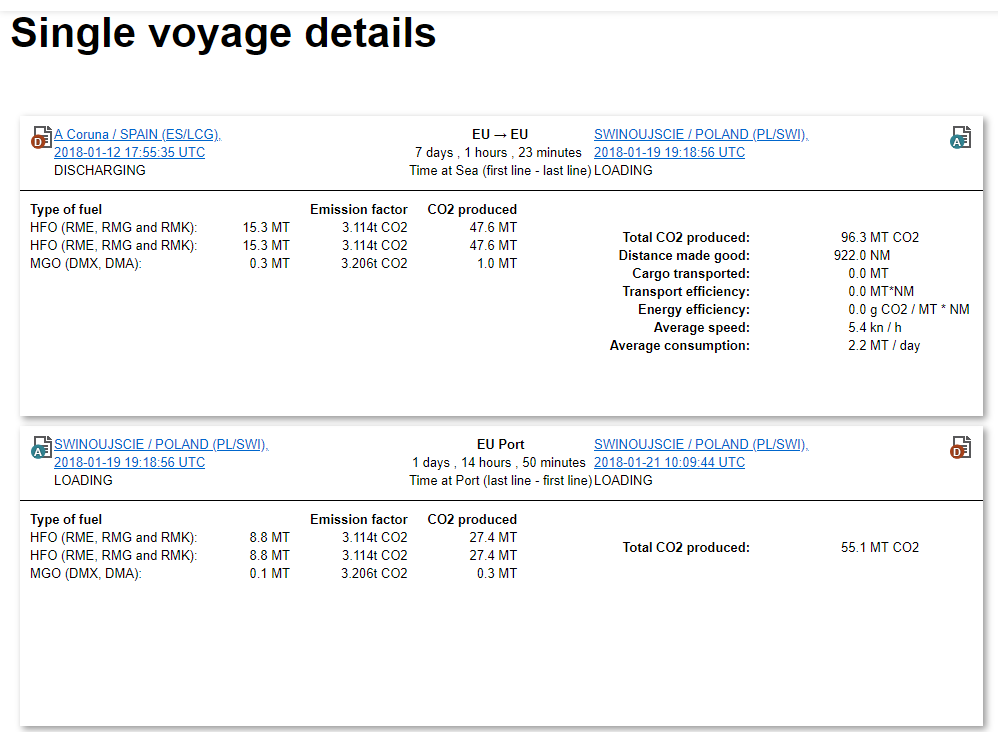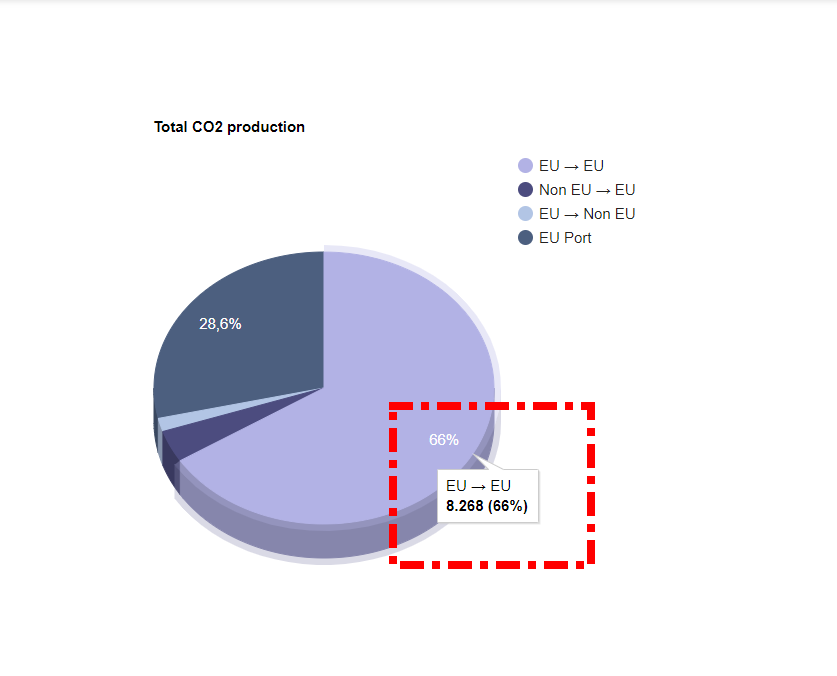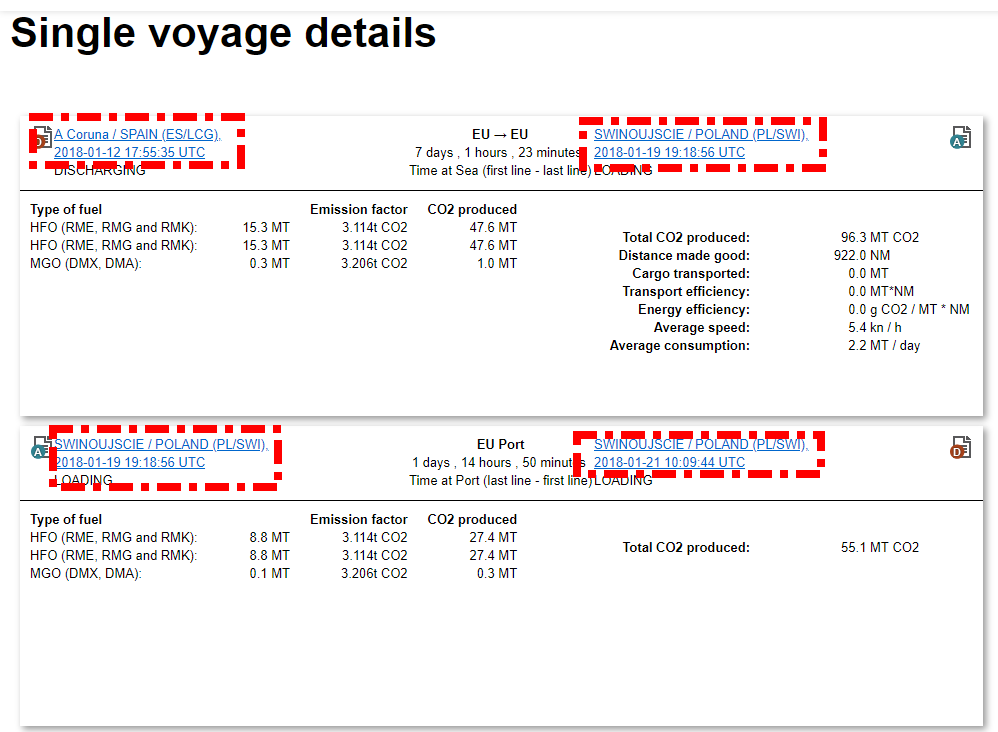Functions
The Menu MRV under CO2 offers you an overview of the MRV data which was reported. If you need information about reporting your MRV data to your verifier, please go to the page Reporting MRV.
Below is the default view of the MRV Data Reporting Page.
1. To get results, you need to choose the ship and the year for the reports.
2. After clicking on update, you will see the results of your request.
3. First, you can see the overall data of all voyages of the ship.
4. By scrolling down, you can see information about every voyage of the ship.
5. This information is visualized by a pie chart. If you hover with the mouse above it, you can get more detailed information.
6. In case you want to change any details of the information, e.g. if some data is not correct, you can click on the ports of every single report. Now the arrival or departure report of these voyages are opened and can be changed.
7. Any changes can be saved. After saving there will be a time stamp which also indicates the last time the report was changed.
8. Furthermore, you can download your MRV data by clicking on the download button. Two files can be downloaded:
- The port emission XML file contains the port emissions.
- The voyage emission XML file contains the emissions at sea.
Now you can report your data to your verifier. More detailed information can be found on the page Reporting MRV.
Reporting MRV
This document describes the required actions to be taken for preparing the MRV reporting to the Thetis/MRV system at EMSA.
1. Step: Check your reported data in Fleettracker
We highly recommend checking the data reported from board frequently during the year. Login to Fleettracker and go to the MRV Annual Reporting module.
Select your ship and the reporting year. Check out the calculated values.