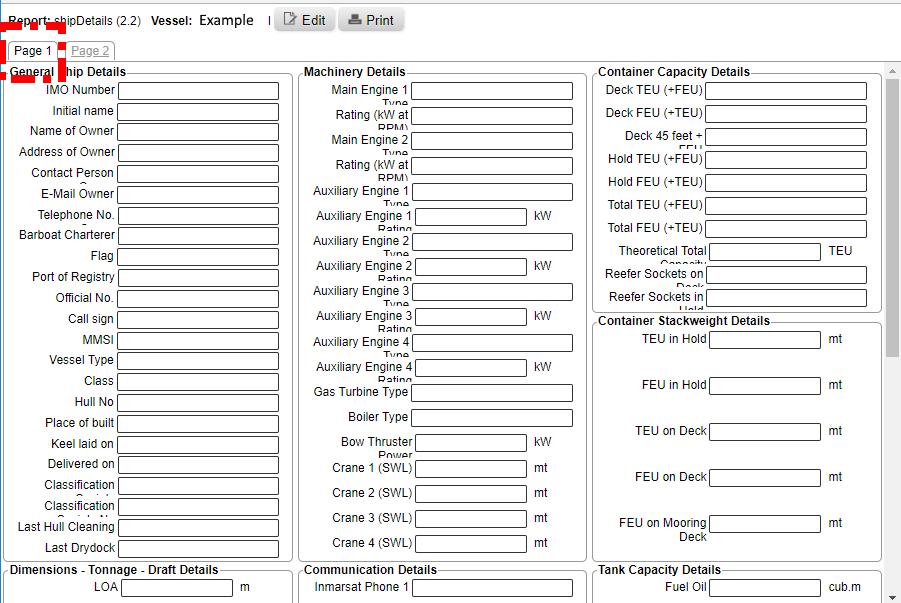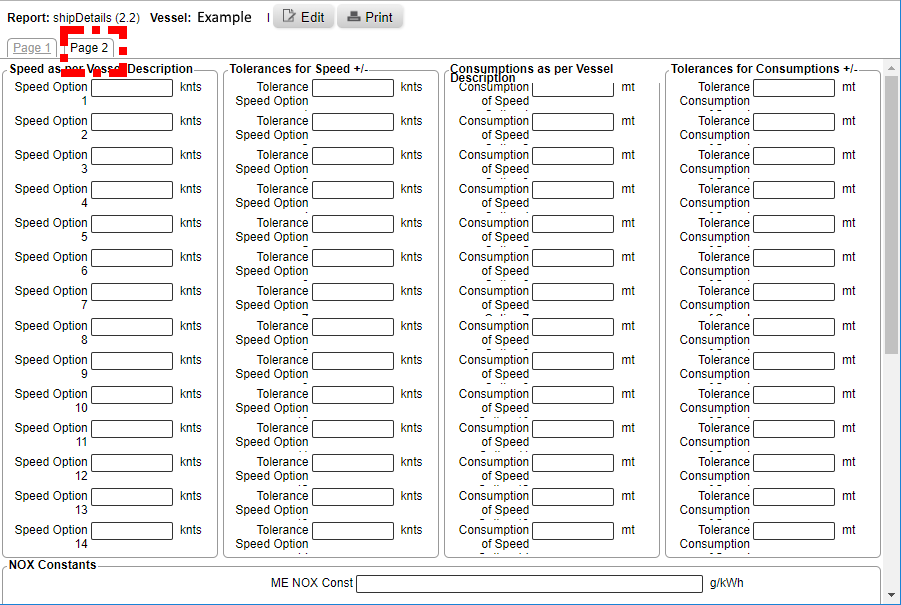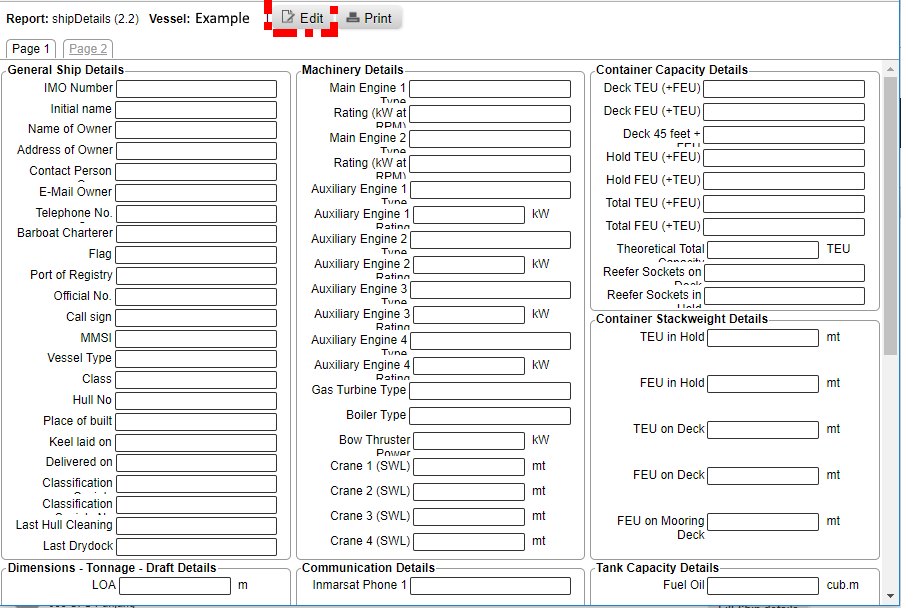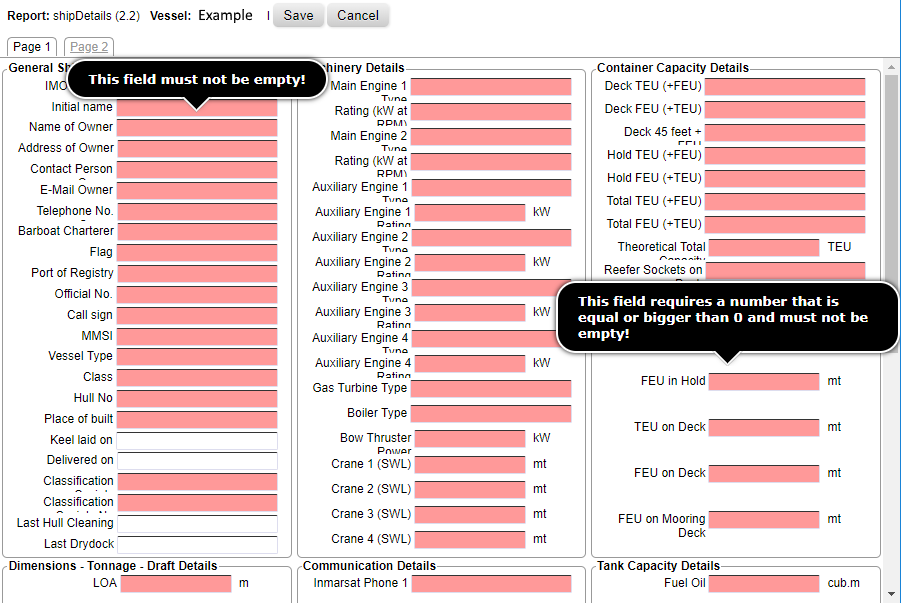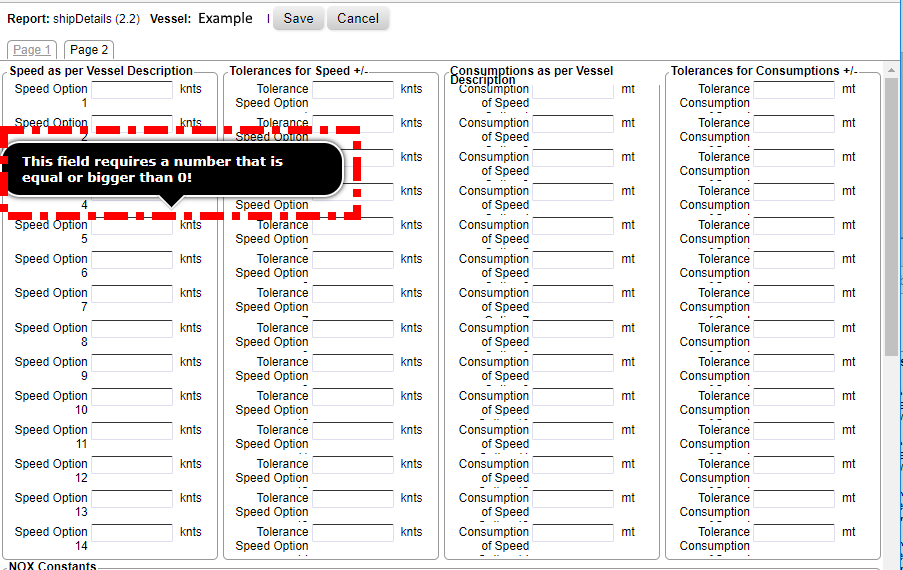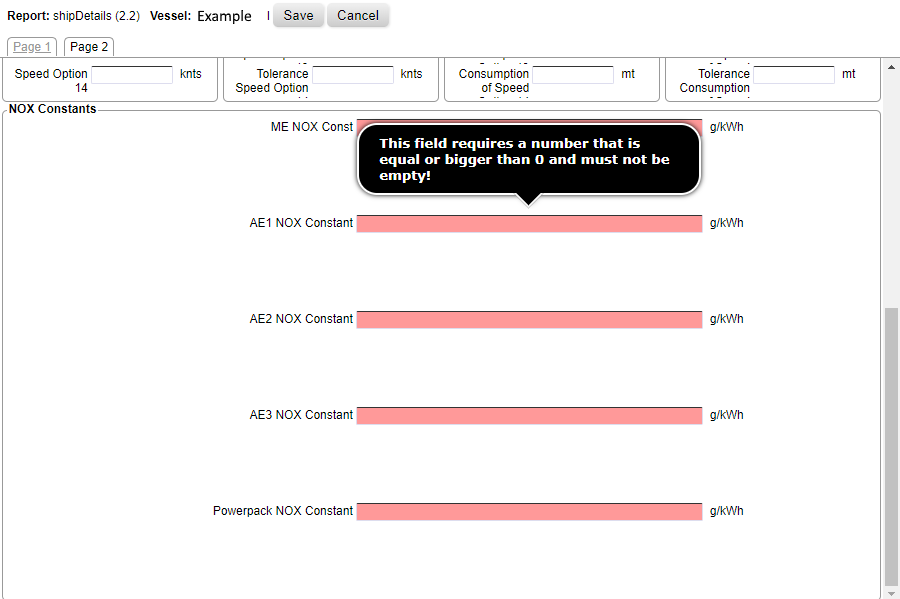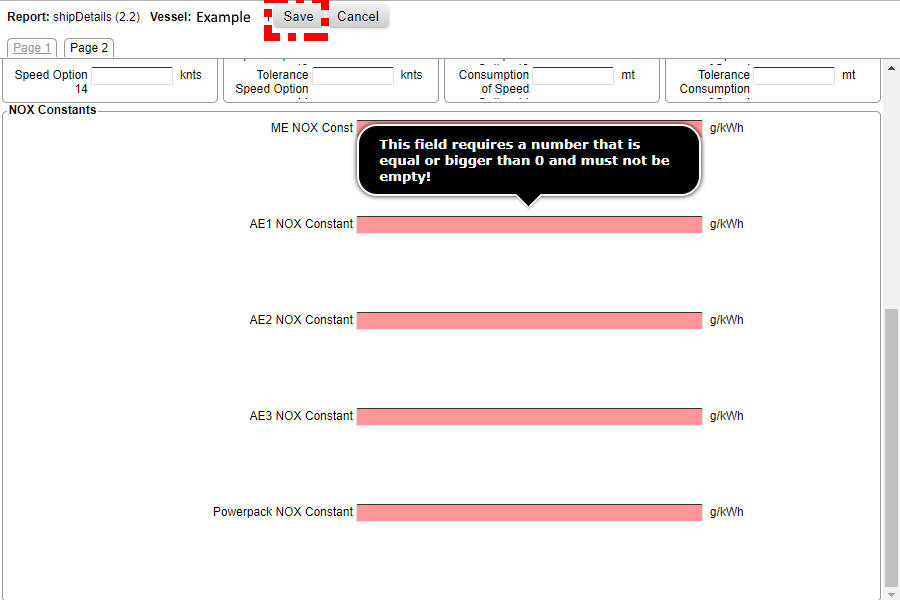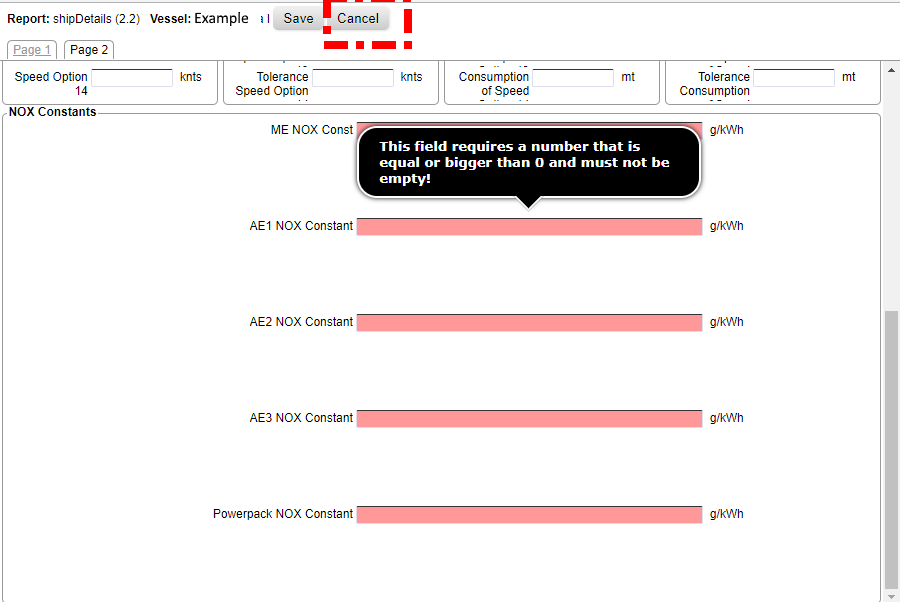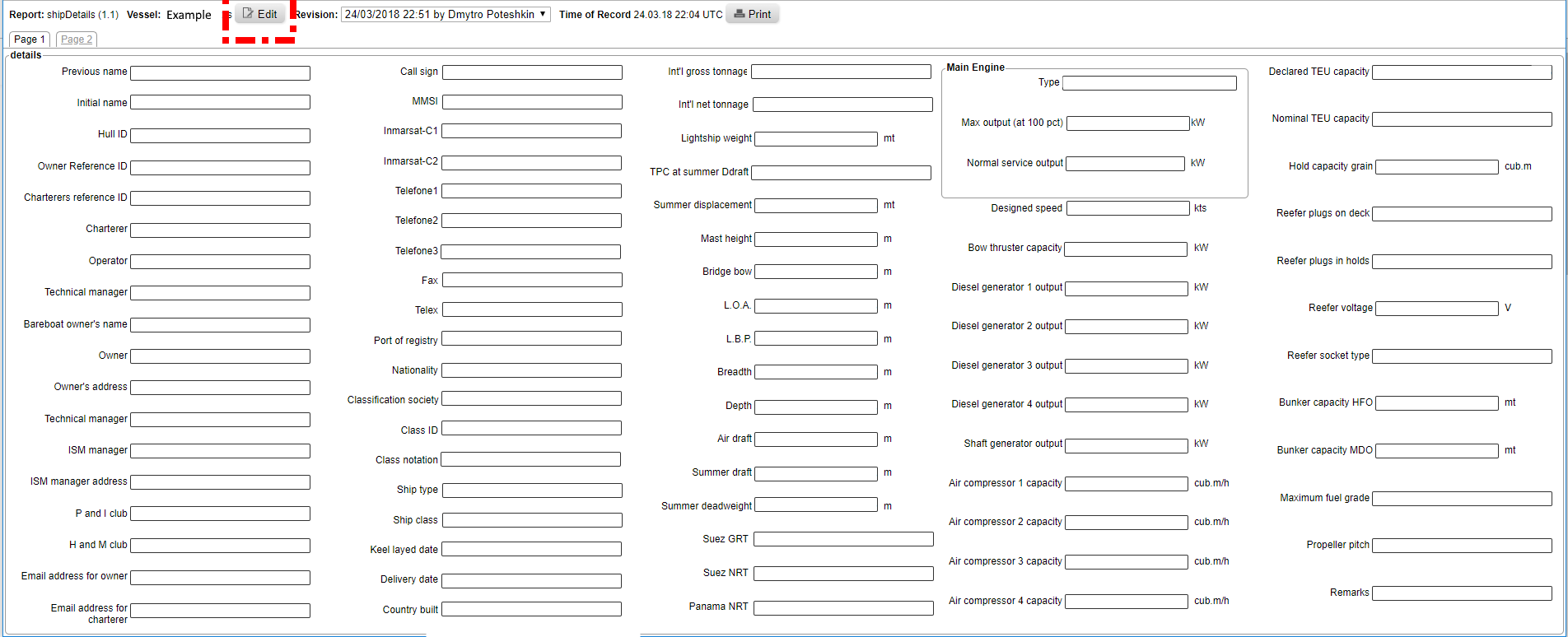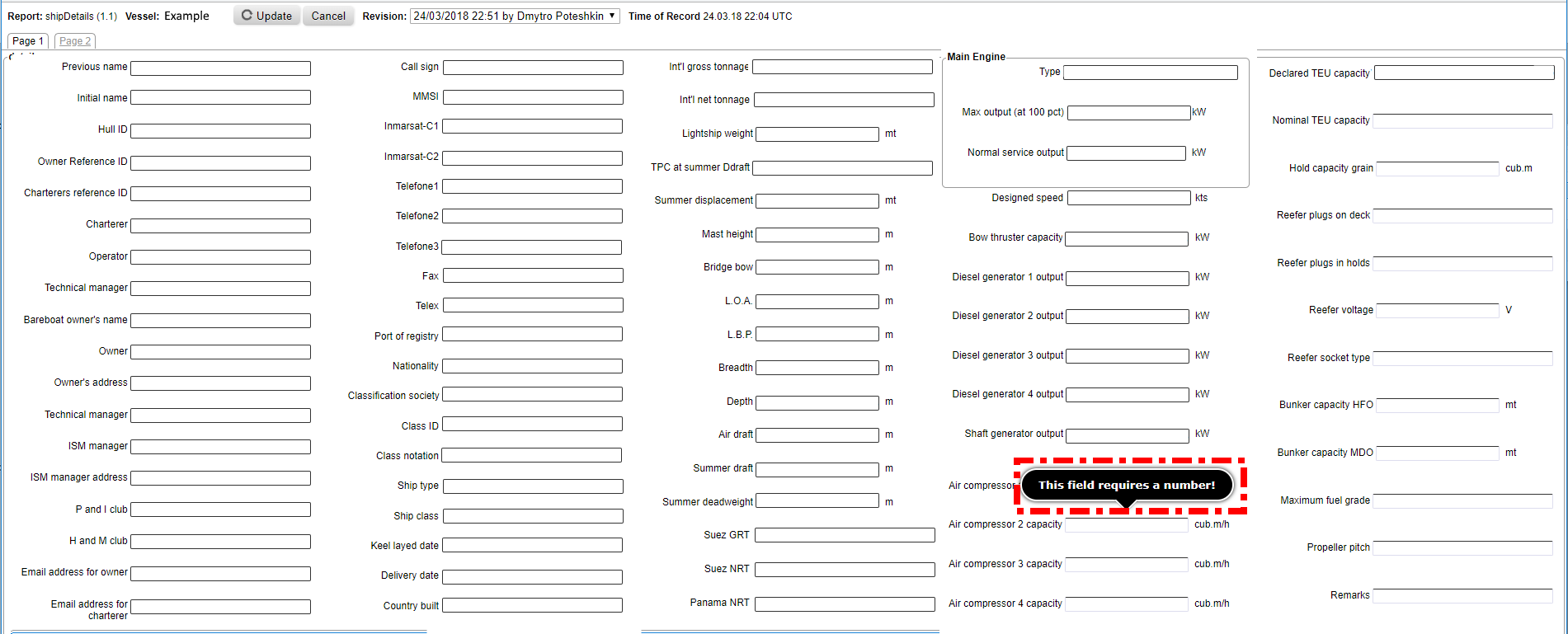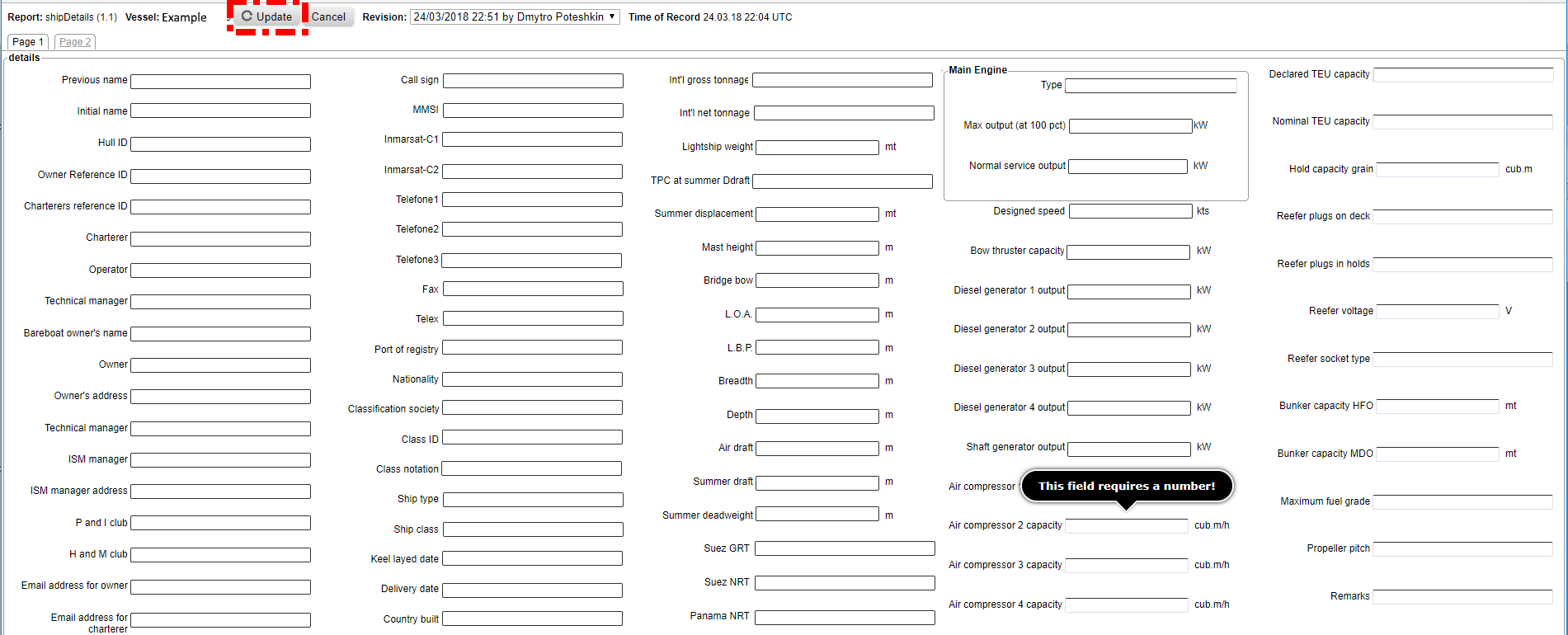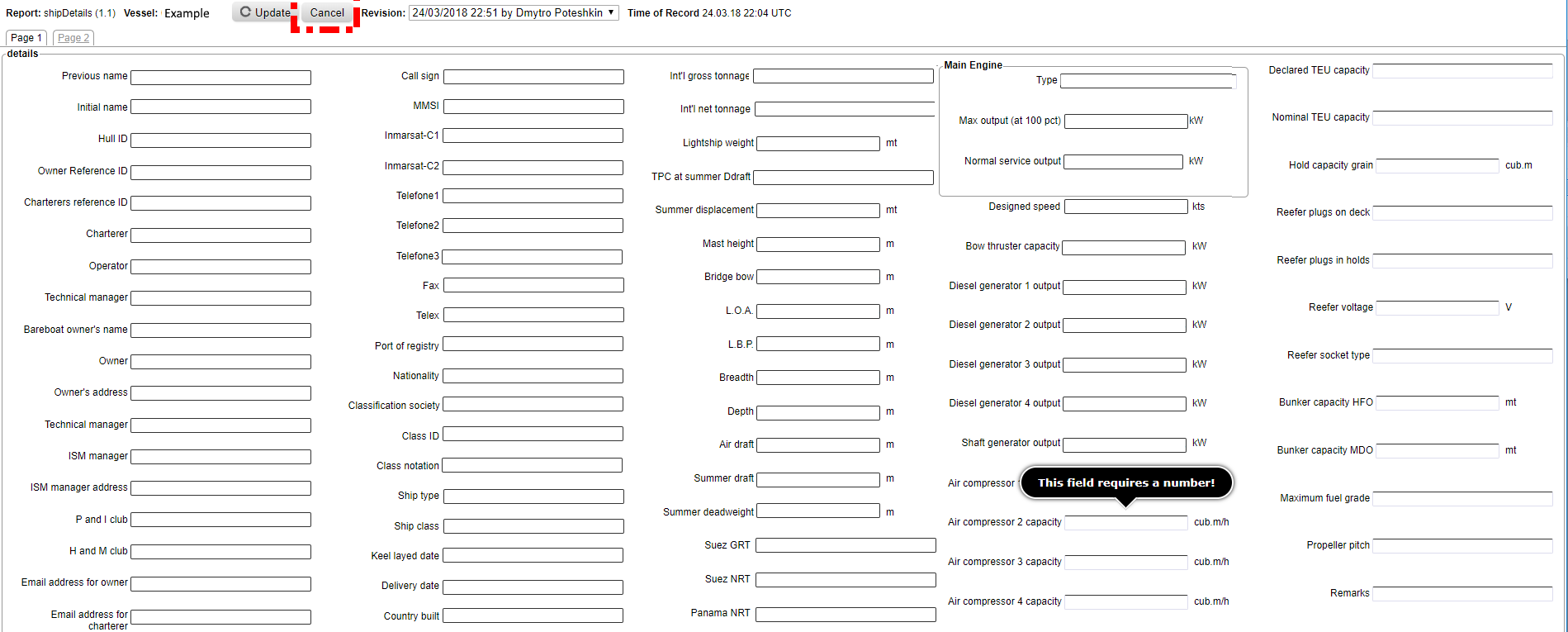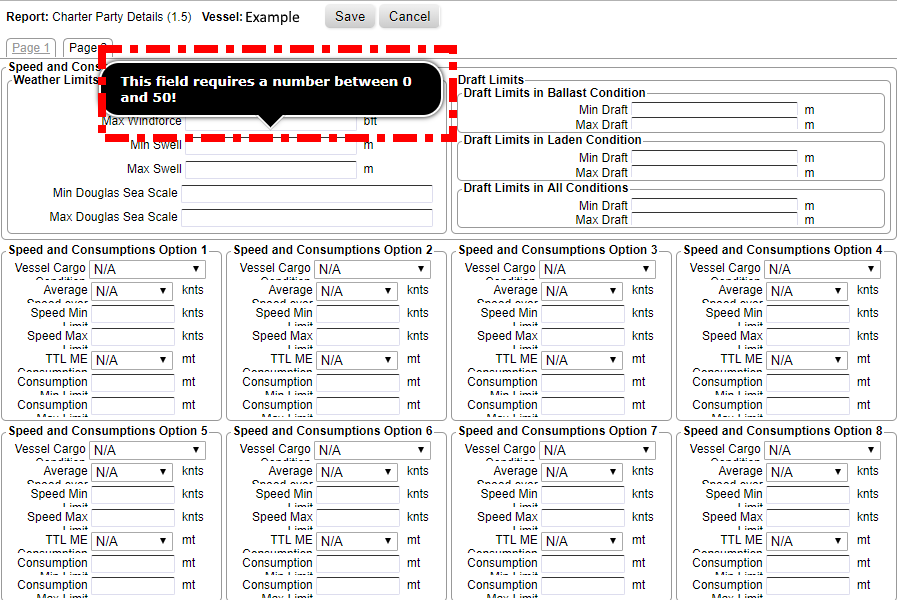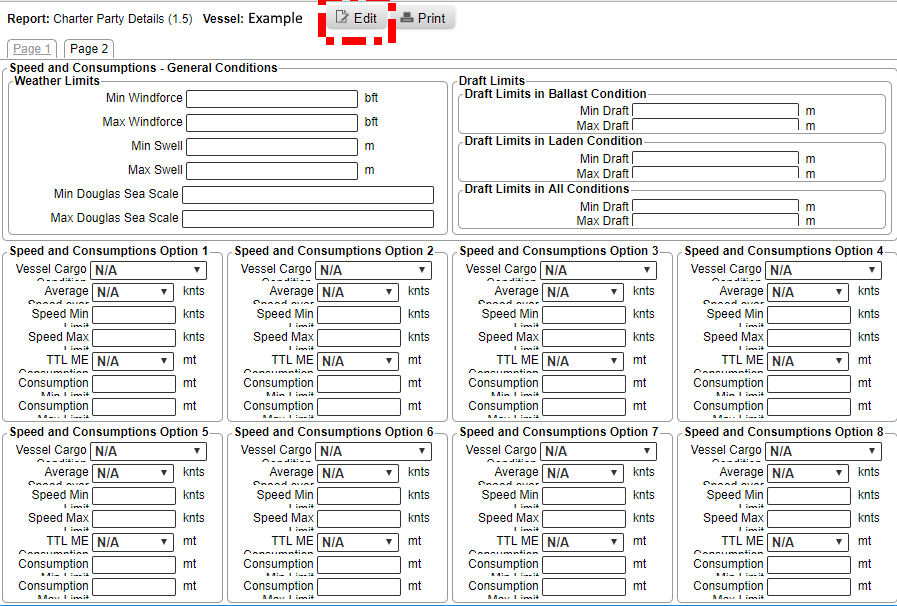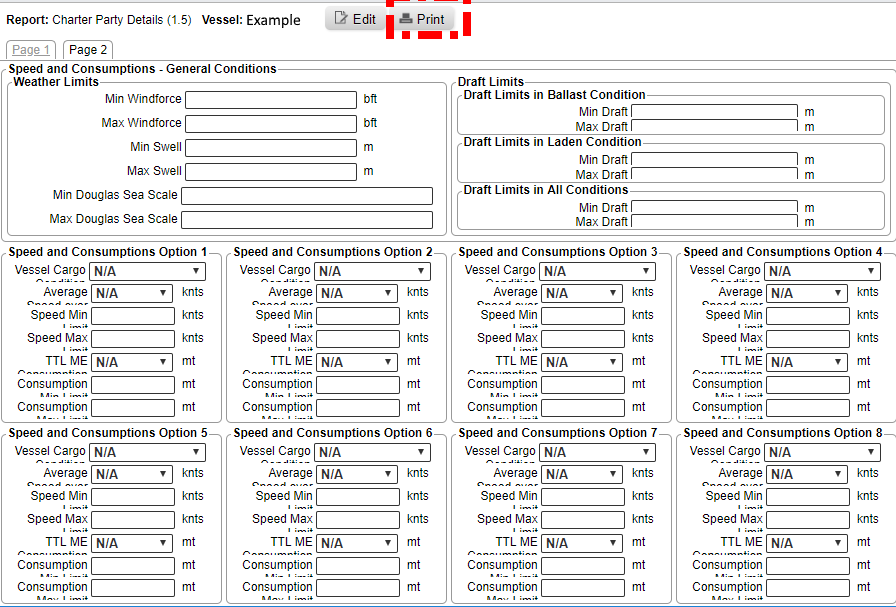Under Ship Details, you can fill in and update Ship details and create new charter party details.
Below is the default view of the menu Ship Details.
Fill Ship Details
1. To change the ship details press on the button “Fill ship Details”.
2. Now a new window opens with two pages where information can be added.
![]() 3. You can also click on the tab “Page 2” to add more information.
3. You can also click on the tab “Page 2” to add more information.
![]() 4. To change or insert information click on the button “edit”.
4. To change or insert information click on the button “edit”.
![]() 5. The red boxes are indicating that this information must be filled in. Furthermore, when hovering with the mouse above a box, you get additional information regarding the information, that must be inserted.
5. The red boxes are indicating that this information must be filled in. Furthermore, when hovering with the mouse above a box, you get additional information regarding the information, that must be inserted.
![]() 6. On “Page 2” there are no mandatory fields, but you can add information. Also, additional hints appear when hovering with the mouse above the boxes.
6. On “Page 2” there are no mandatory fields, but you can add information. Also, additional hints appear when hovering with the mouse above the boxes.
![]() 7. If you scroll down on “Page 2” you find mandatory boxes which must be filled.
7. If you scroll down on “Page 2” you find mandatory boxes which must be filled.
![]() 8. If you are finished with inserting information, you can press on save. The window will close and the new ship details are now part of Fleettracker
8. If you are finished with inserting information, you can press on save. The window will close and the new ship details are now part of Fleettracker
9. You can also stop the editing process by clicking on the button “cancel”. Thus, no information you added in this session will be saved.
10. You can also print all the ship information.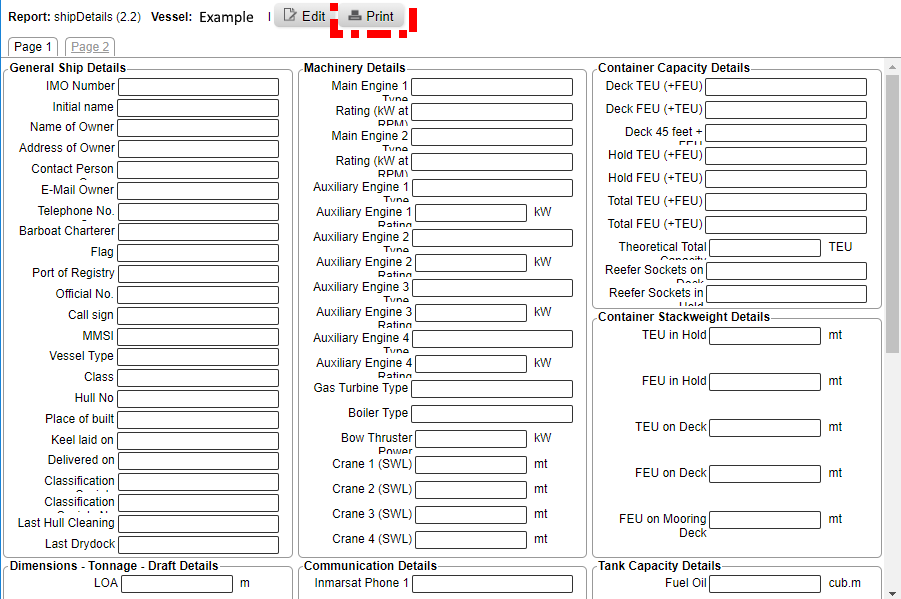
Update Ship Details
1. If there already are Ship Details, you can update the information by clicking on the button “Update Ship Details”.
2. A new window will open with the information, that is already inserted. By clicking on “edit”, you can change or add information.
![]() 3. If you hover with the mouse above certain boxes additional information will be shown that give hints, what information is needed for that box.
3. If you hover with the mouse above certain boxes additional information will be shown that give hints, what information is needed for that box.
4. If you finished your changes click on the button “update”. Now your changes are saved.
5. You can also cancel the changes without saving them.
Create New Charter Party details
1. By clicking on “Create New Charter Party details”, you can add new information to Fleettracker.
2. A new window will open which contains two pages with information. If you click on “edit”, you can insert new information.
3. If you hover with the mouse above a box it is indicated which information can be inserted.
![]() 4. You can also print the information, that is inserted in the window.
4. You can also print the information, that is inserted in the window.